Elena Humeniuk
PPM Consultant
Did you know you can plan, prioritize, and effectively manage project and portfolio investments by harnessing Microsoft PPM’s capabilities?
Organizations are always looking for better ways to drive portfolio optimization, gain a clearer picture of programs and projects, and transform project data into actionable insights. This is where Microsoft Project and Portfolio Management come in.
What is Microsoft PPM?
Microsoft PPM is a renowned enterprise-based project and portfolio management solutions suite. It is an end-to-end, centralized, collaborative project, resource, and portfolio management platform that helps organizations achieve strategic objectives. It allows businesses to narrow the gap between strategy and implementation, ensuring that users can successfully leverage their project selection and execution.
Microsoft Project & Portfolio Management is an intelligent and comprehensive suite that fosters execution from organizational strategy to scalable outcomes. It supports all project and portfolio management roles, including enterprise-wide collaboration. The platform provides users with:
- Role-specific function
- Centralized data storage
- Central-focused resource management
- Individual expansion capability
Designed to be flexible, you can adapt Microsoft PPM to suit the needs and processes of your organization. You can get the solution directly from the website or through a global network of Microsoft partners.
Available Solutions of Microsoft PPM
The Microsoft portfolio and project management solution is available for use as “Project Online” (the cloud version) and “Project Server” (on-premise). Both versions are comprehensively integrated into SharePoint. Moreover, they cover all critical aspects and processes regarding project management, including:
- Cost/financial management
- Resource Management
- Schedule Management
- Workflows
- Demand Management
- Businesses Intelligence (BI) and Reporting
- Time and Task Management
- Issue and Risk Management
- Portfolio Analysis and Selection
With these capabilities, Microsoft PPM allows users to stay on track by planning their projects through dynamic scheduling depending on the effort needed, allotted team members, and project duration. Find out how these solutions work to help organizations manage their projects.
What is Microsoft Project Online?
Project Online is a component of Microsoft Office 365, a cloud-based service. It is one of Microsoft’s enterprise PPM tools for managing large-scale projects and portfolios online. Project managers also use it to manage resources and programs. It operates similarly to Project Server but has newer and continually extending features.
With Project Online, Microsoft Project Portfolio Management PPM is made easy:
- Users can gain access at any time and virtually from anywhere through a web browser
- Offers resource management
- Demand Management
- Portfolio selection & optimization
- Out-of-box portfolio reports
- Enterprise resource management
Subscribing to Project Online does not require your company to possess its server infrastructure. You can directly and easily connect your desktop app to the online running service and access the Project Web application from your browser.
Users who opt for Project Online as their project portfolio management tool have little to worry about. Microsoft performs tasks like updates and maintenance for Project Online and covers the license fee.
Project Online Target Audience
Project Online is designed for large enterprise organizations that need to manage numerous projects and portfolios, optimize resource allocation, and track progress in real-time.
What is Microsoft Project Server?
Microsoft Project Server is one of the most popular and flexible PPM tools for managing multiple projects and portfolios. This central solution offers planning, project team collaboration, and reporting capabilities. Furthermore, it provides resource management and supports a central storage of the organization’s mission-critical resources and project data.
MS Project Server is part of the Microsoft SharePoint service. The platform is installed and efficiently operated locally as part of your on-premises infrastructure, making SharePoint Server integration possible. Users can increase team efficiency by leveraging this solution’s file management and collaboration functions.
Project Server Target Audience
It is designed to meet the on-premise, project portfolio management needs of large companies that want to optimize portfolio planning through strategic decisions.
What is Microsoft Project for the Web (New Microsoft Planner)?
Project for the Web is Microsoft’s most recent cloud-based project portfolio management software. It offers simple, powerful, and intuitive work management functionalities that users can employ to plan, execute, and manage work of any kind or size.
As part of the MS family of notable PPM solutions, Project for the Web is built on the Microsoft Power Platform, and it includes the following:
- Project Home, where you can create and name new projects, add tasks, set duration, set project view option, and add dependencies.
- Roadmap for connecting to and viewing projects alongside others.
- A new, easy-to-use, web-based project and portfolio management experience tailored to informal project managers.
There are three different project plans (1, 3, and 5) available for Project for the Web. Currently, it serves as an excellent alternative to Project Online, thanks to its straightforward task management, file sharing, team communication, and real-time reporting—all in one place. The solution also integrates with Microsoft Teams for a better user experience.
Later, Microsoft Project for the Web will be renamed New Microsoft Planner so that, in addition to project and task management functionalities, you can enjoy AI features from Copilot.
Project for the Web (New Microsoft Planner) Target Audience
It is best tailored for small and medium-sized project teams that require the basics of collaborating, organizing tasks, and measuring progress.
Challenges with Adopting the Perfect Microsoft PPM Solution
The continuous introduction of new technologies and a rapidly digitized economy make it difficult for organizations to choose and stick to a single portfolio management tool. As a result, many enterprises adopt multiple project portfolio management tools to achieve comprehensive and scalable outcomes. However, they face the following challenges:
- Integration Complexities: Managing multiple PPM tools can be complex, especially when disconnected.
- Data Migration: Microsoft does not guarantee a smooth, automated, and continuous data migration between its enterprise PPM tools.
- Data Loss: Companies that resort to manual migration for enterprise-wide PPM initiatives face:
- Higher risk of human error
- Data duplication
- Data loss
- Data insecurity: Microsoft PPM does not guarantee automated and continuous backup and data restoration if disaster strikes.
- Skills and Competencies: Certain skills and competencies are needed to succeed in PPM. Investing in your project team to acquire these necessary technical skills and competencies can be costly.
FluentPro Software was designed to help solve these challenges.
Leverage FluentPro’s Comprehensive Enterprise PPM Solution
Streamlining enterprise PPM initiatives, FluentPro Software offers a comprehensive suite of solutions covering the whole Microsoft project portfolio management stack. FluentPro Software simplifies the integration, migration, backup, and business intelligence, fostering seamless experiences for the Project Management Office (PMO). Here is an overview of FluentPro’s current solutions:
FluentBooks
FluentBooks simplifies and automates migration and configuration management. It offers flawless, smooth, and reliable migration from one Project Server 2010/2013/2016/2019 or Project Online instance to another Project Server 2010/2013/2016/2019 or Project Online instance.
Whether you’re migrating from on-premises to Project Online, FluentBooks speeds migration of the most time-consuming configuration and settings, including Project Server PWAs, Project Sites, SharePoint content, and more. FluentBooks also offers administrative and change management functionality for bulk editing and managing projects, resources, custom fields, SharePoint sites, and more.
G.A. Suite
G.A. Suite offers comprehensive backup and restore functionalities for Project Online. It ensures the utmost protection of your essential project data from becoming corrupt or lost. This administrative and governance solution provides scheduled or on-demand automated backups of projects, SharePoint sites, PWA configuration, and more. It also offers robust restoration capabilities for your data, guaranteeing minimal system downtime in case of a system failure or data loss.
Enjoy the peace of mind you deserve and select the preferred region where your data will be stored and processed: the USA, Australia, or Canada. In addition, you can leverage G.A. Suite PWA Administration capabilities to visualize services topology, copy PWA environment, document PWA configuration, move and deploy configuration changes to Project Online PWAs.
FluentPro Backup
This cloud-based solution provides reliable data security for your PPM platforms. FluentPro Backup provides automated continuous data backup and restore for various Microsoft platforms:
- New Microsoft Planner
- MS Project for the Web
- Microsoft Dataverse
- Dynamics Project Operations
- Microsoft Planner
This solution helps businesses create, manage, and schedule backups seamlessly. You get automated, continuous, and encrypted backups to safeguard against data corruption, loss, and unwanted access. FluentPro Backup eliminates human error and prevents disruptions to your business operations. In the event of accidental deletions, you can get back on track quickly. Just recover and restore your data from backup copies using point-in-time versions.
Project Migrator
Project Migrator automates the migration procedure for Project for the Web, New Microsoft Planner, Project Online, and Planner to alternative platforms or versions. It enables organizations to transition smoothly when implementing new PPM tools or combining their systems.
Project Migrator automates migration activities, enabling companies to skip manual migration and transfer data without errors. This guarantees data accuracy and reliability during the migration operation and eliminates possible human errors and data loss risks.
DataMart
DataMart provides robust business intelligence functionalities for MS Planner, MS Project Online, and Project for the Web. These enable companies to gain significant insights into their business project portfolios.
DataMart is a middleware solution, connecting project data from Project Online, Planner to Power BI. It offers configurable dashboards, analytical tools, and reports so stakeholders can monitor project performance, detect patterns, and make well-informed decisions.
Integration Hub
When you need to integrate Microsoft Project Online with other systems or apps, look no further than Integration Hub. It provides seamless data integration, improving communication and cooperation across multiple platforms inside the organization. You can leverage this tool’s versatility to get real-time updates, bidirectional data synchronization, and integrated workflows tailored to unique business requirements.
With Integration Hub, you can connect Project Online to:
The integration process gives your team real-time visibility and insight into the tasks marked for synchronization.
PPM Express
PPM Express delivers a consolidated view across Microsoft PPM platforms, such as Project Online and New Microsoft Planner (Project for the Web). It gives stakeholders a holistic overview of project portfolios. In addition to offering a single view across all your projects and portfolios, this solution assists with strategic planning, innovation, ideation management, out-of-the-box enterprise portfolio management capabilities, and more. It also offers and extends resource allocation features, assisting enterprises in optimizing their project portfolios and attaining their business objectives.
FluentPro Software Values
Our software brings more value to your business operations in the following ways:
- Efficiency. Simplified portfolio and project management processes, integration, migration, backup, and reporting save time and boost productivity.
- Portfolio optimization fosters the best strategic path.
- Automation. Automated solutions help save time and reduce manual work.
- Reliability. Encrypted and secured data backup and restoration helps retain stakeholders’ confidence in business operations.
- Our versatile and customizable solutions adapt unique PPM needs and workflows to achieve enterprise objectives.
- Seamless integration fosters collaboration and communication among teams, boosting project outcomes.
- Robust business intelligence functionalities give companies insight into projects and portfolios, driving informed decision-making.
- FluentPro Software helps enterprises evolve and grow, adapting to meet project complexities and changing portfolio requirements.
Contact us
to simplify your Microsoft PPM experience today