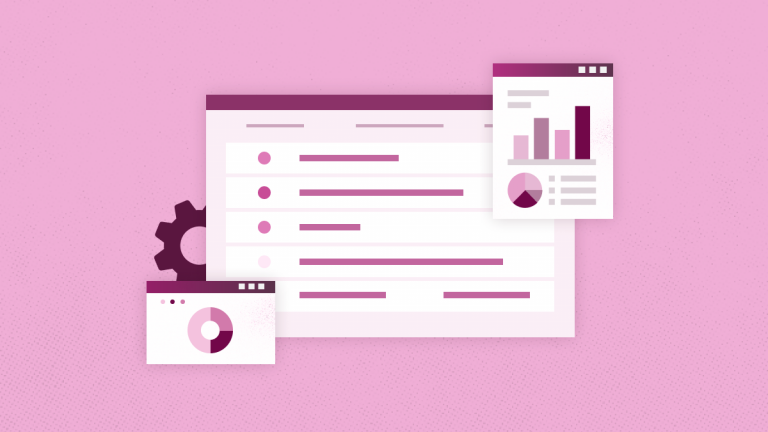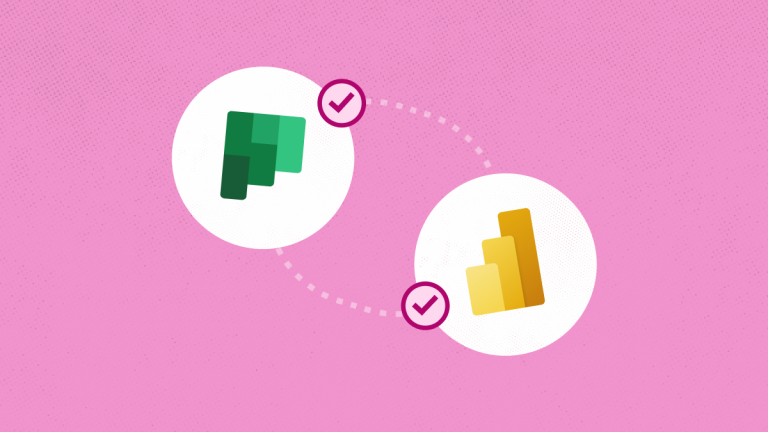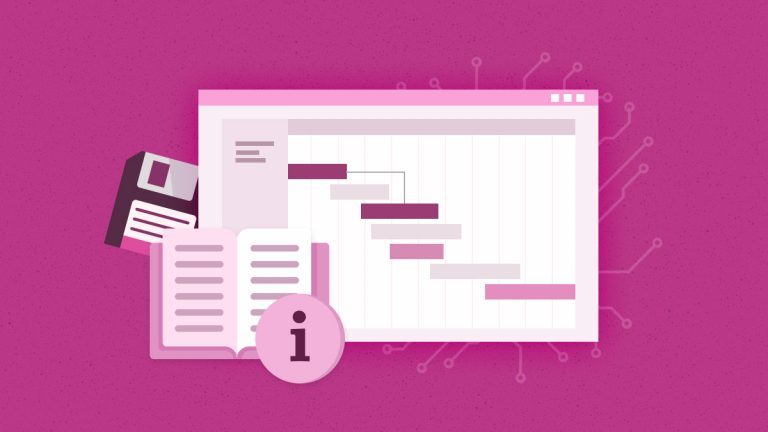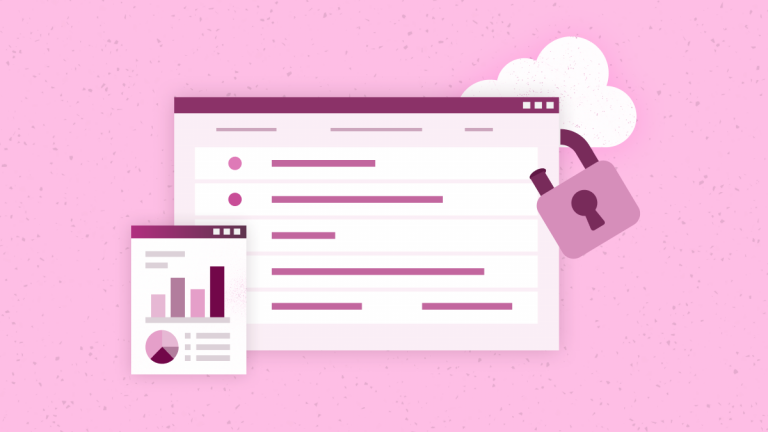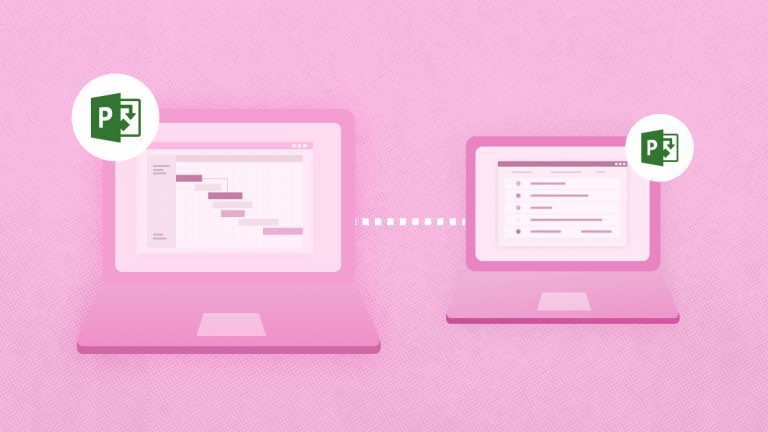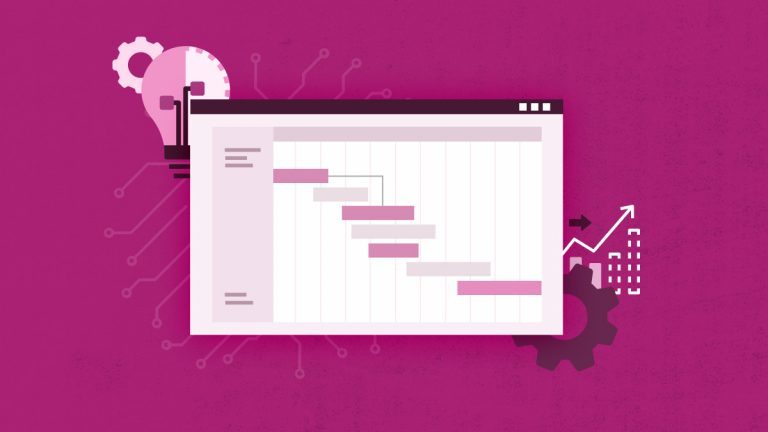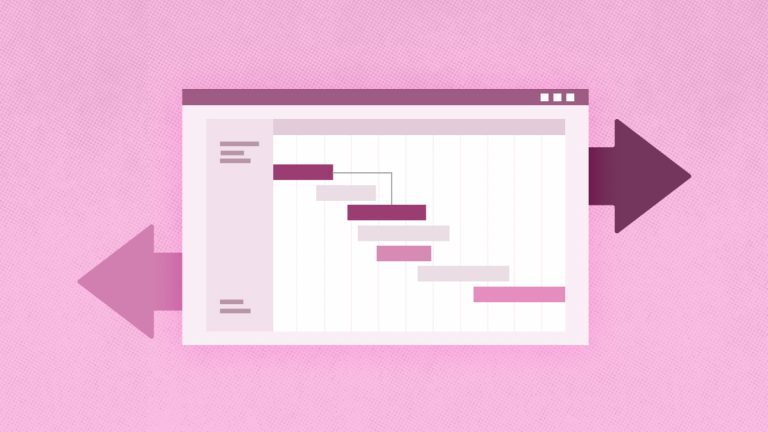Anna Shalomova
PPM Consultant
IT administrators are entrusted with the critical task of safeguarding their organization’s valuable data. To this end, they seek seamless system backups and restoration of crucial data, particularly the one contained in Microsoft Dataverse, while avoiding potential pitfalls. Keep reading to understand how you can backup and restore Microsoft Dataverse data effectively.
What is Microsoft Dataverse?
Microsoft Dataverse is a cloud-based solution providing secure storage and management of data used by business applications. Data in Dataverse is organized into tables, each consisting of rows and columns. Each column in a table is designed to store specific data types, such as names, ages, salaries, and more.
Dataverse comes with a predefined set of standard tables, but it also allows you to create custom ones tailored to your organization’s needs. App developers can then leverage Power Apps to develop robust applications that use this data. Microsoft Project for the Web also uses Dataverse to store and secure data.
Challenges with Dataverse
Dataverse offers numerous benefits, including seamless integration, easy management, powerful analytics, real-time data sharing, and premium security. However, the possibility of data loss due to human errors or accidental deletions is ever-present. These risks can lead to productivity, financial losses, and reputational damage.
Consequently, an effective backup and recovery solution is required to quickly backup Dataverse, recover damaged or lost data, and ensure business continuity in case of such a loss.
Our professionals understand your problems
The experts at FluentPro have gone through the same issues. With this knowledge and experience, we can offer valuable expertise that resonates. Let us assist you.
How to run Microsoft Dataverse backup with FluentPro
FluentPro Backup is a solution that offers automated Dataverse backup and restoration. It can backup Dataverse table data and guard against human errors or accidental deletion. Thankfully, this solution allows partial or full backup of your data. The backup retention period after subscription termination or expiration is 90 days. FluentPro Backup for Microsoft Dataverse also runs on Microsoft Azure, guaranteeing reliable security for your table records.
In just a few steps, you can connect MS Dataverse to FluentPro Backup to back up your data and restore it whenever needed. Follow these steps to back up your data:
- Begin by adding the Dataverse environment to FluentPro Backup. If the wizard was skipped or another environment was previously added, you’ll begin by clicking the “Add Environment” button. Here you’ll select the Dataverse system and provide your environment URL to establish a connection.
- Log into your Dataverse account and click “Continue.” It will allow you to choose backup content, including all tables or selected ones. For selective table inclusion, you can click “Selected” and make your selections.
- Once the desired tables are chosen, you’ll determine the frequency of backups and save your settings. If modifications are needed for backup initiation frequency, the “Actively modified backup data” option can be adjusted accordingly.
- In the “Unmodified data backup” field, configure settings for the backup frequency of unmodified entities.
Perform Dataverse restore deleted records in a few steps
To restore Dataverse from the backup you developed, you can launch the process through either the Data Protection or Operation Details page.
The Operation Details page offers a comprehensive overview, enabling easy access to complete backup summaries and selecting necessary data for restoration. The process involves:
- Selecting a completed backup operation to access its summary
- Reviewing the Backup Summary, with the option to export data to Excel
- Using the pencil-like button adjacent to tables to choose those for restoration
- Initiating the restore process by clicking “Restore Now”
The Data Protection Page allows you to restore a whole table or its records granularly. This is important because it ensures that you don’t have to restore an entire table if you want to restore only a segment of the records from a given table.
Why Dataverse backup is important
Failing to adopt a robust Microsoft Dataverse backup and restore solution like FluentPro Backup exposes you and your organization to risks such as loss of critical data, which could disrupt operations and lead to financial setbacks.
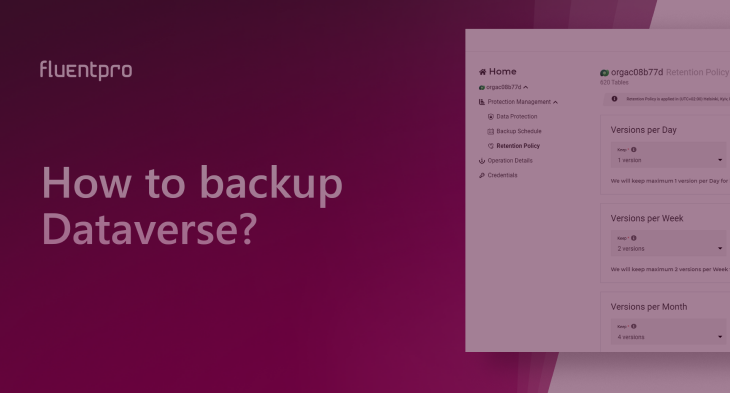
Enjoy the benefits of backing up Dataverse with FluentPro Backup
Using FluentPro Backup to create Dataverse backups will offer you incredible benefits:
- Reduced costs due to minimum maintenance requirements.
- Full automation of Dataverse backup restore.
- Cloud-based data storage.
- Reliable protection for all your table data.
- A long backup retention period (90 days), even after the expiration or termination of your subscription, ensures that you can still access your data long after your subscription is over.
- Given that the solution is cloud-based, your data security is guaranteed.
- Minimal risk of human error, ensuring you don’t lose any of your data.
- Ability to restore deleted Dataverse records granularly saves you time.
Request trial today
to reap the benefits of FluentPro Backup for Dataverse