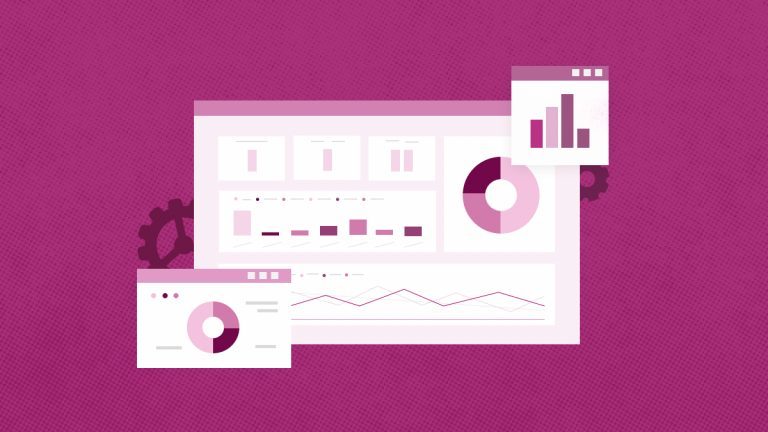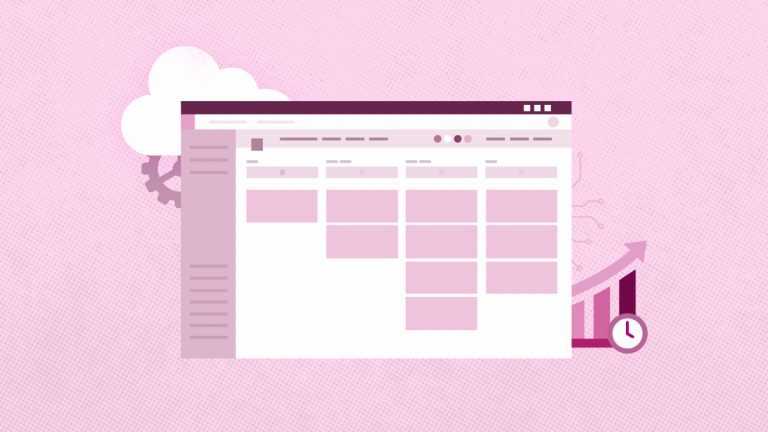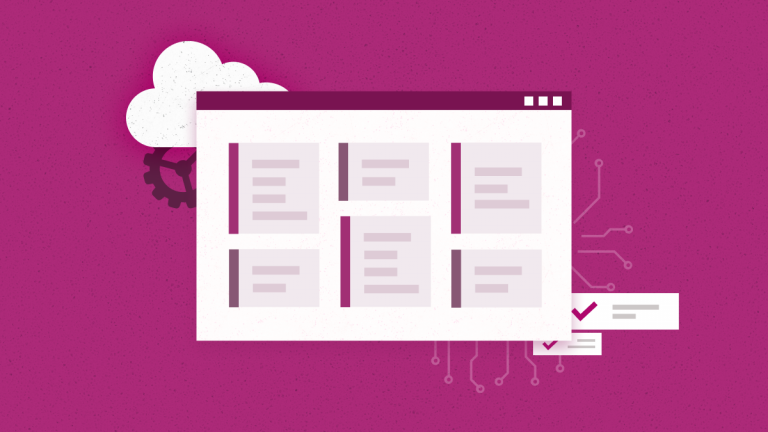Anna Shalomova
PPM Consultant
Being an extensible Microsoft Azure SaaS platform, FluentPro Integration Hub supports connectors to multiple platforms. In this post, we’ll cover the integration scenario between Microsoft Office 365 Planner and Project Online.
Project Online + Planner
This integration scenario enables publishing projects from Microsoft Project Online to Microsoft Planner, so that team members can work on the assigned tasks, report their progress, and make updates. All the changes to tasks (e.g., completion percentage, dates, assignments) flow back to Project Online and update related project schedules.
During the synchronization process, Project Online and Planner fields are mapped in the following way:
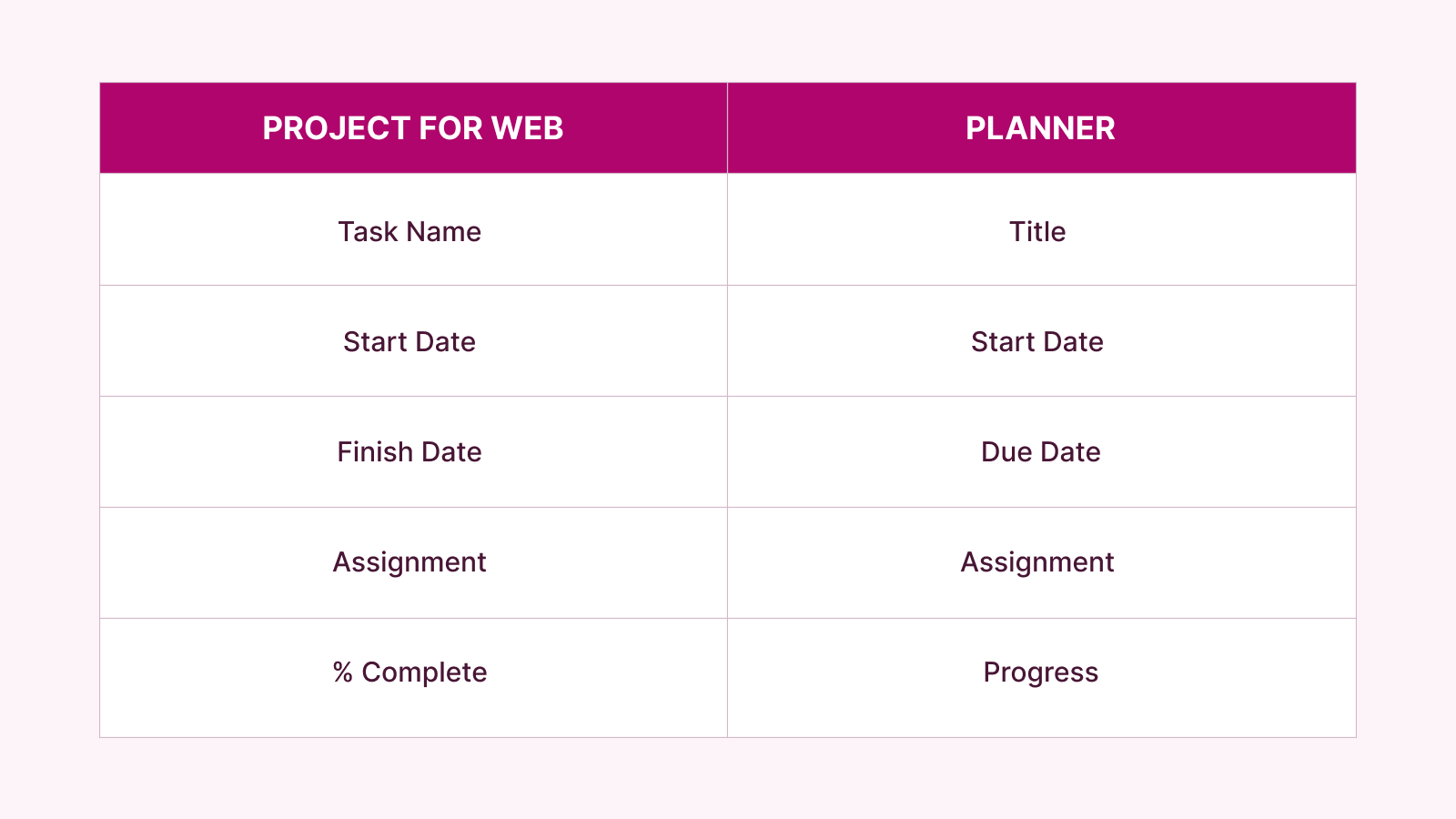
The current scenario is handy when you’ve created the project work breakdown structure using Microsoft Project Online. At the same time, the team prefers Office 365 Planner, a more straightforward tool for project and task management. Therefore, there comes a need for a way to report task progress from Planner to Project Online and make it possible for the team to create their tasks in Planner and sync them to Project Online.
How to start using the Integration Hub
Step 1 – Install the “Integration Hub” app from the SharePoint Store.
Step 2 –Configure Project Online to work with Integration Hub.
Step 3 – Use Integration Hub for scheduled synchronizations between your environments.
Prerequisites of Integration
For successful integration, the below-listed Enterprise Custom Fields must exist in your Project Online configuration. You can create the fields manually or by Integration Hub during the scenario creation.
- “Sync Project with Planner” field. A project-level Flag custom field name that identifies if Project should be synchronized with a plan in Planner.
- “Sync Task with Planner” field. A task-level Flag custom field name that identifies if you need to synchronize a Task with a plan task in Planner.
- “Planner Bucket” field. A task-level Text custom field name that defines the name of the Planner bucket the task should belong to.
- Default Bucket. The name of the bucket in Planner that will be used if the value in the “Planner Bucket” task field is not specified.
- “Planner Plan ID” field. A project-level Text custom field name that identifies the ID of a related Plan in Planner.
- “Planner Group Email” field. A project-level text custom field name that identifies the email of the Planner Group to which the connected plan belongs.
Benefits
Integrating Microsoft Project Online with Planner empowers managers with more accurate information on the progress of project execution. With a close-to-real-time view of tasks and statuses accessible to the organization, you can perform managerial functions more quickly and efficiently. At the same time, both project managers and the development team can keep working on the applications they prefer as the most efficient ones.
Find out about automated integration
by scheduling a free demo with FluentPro team