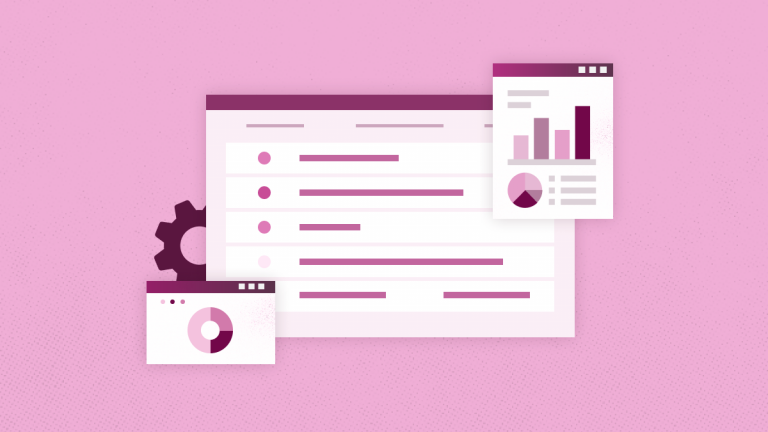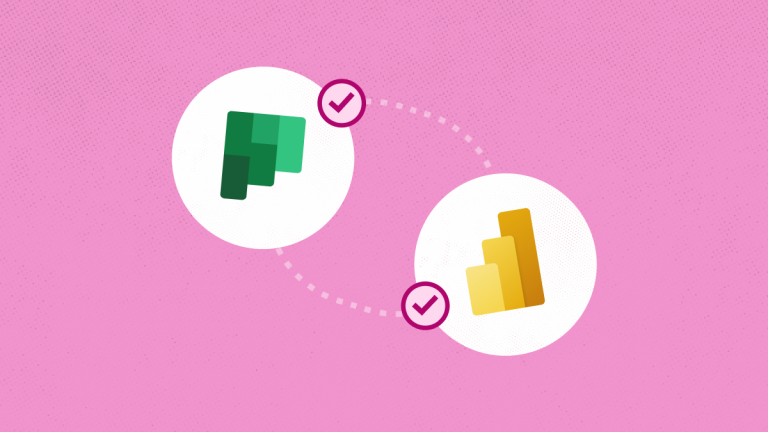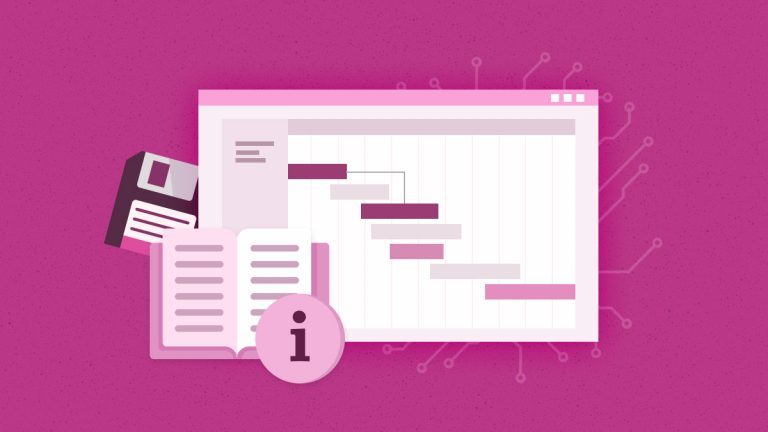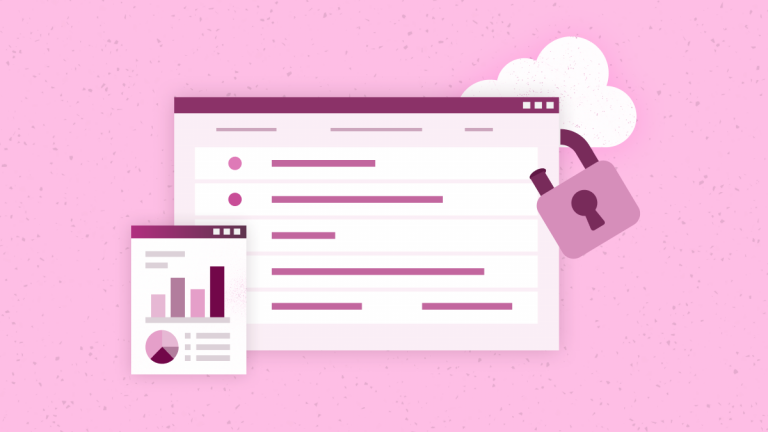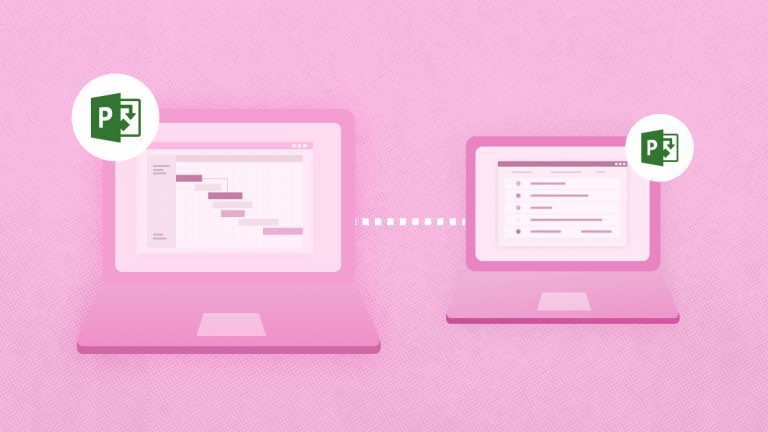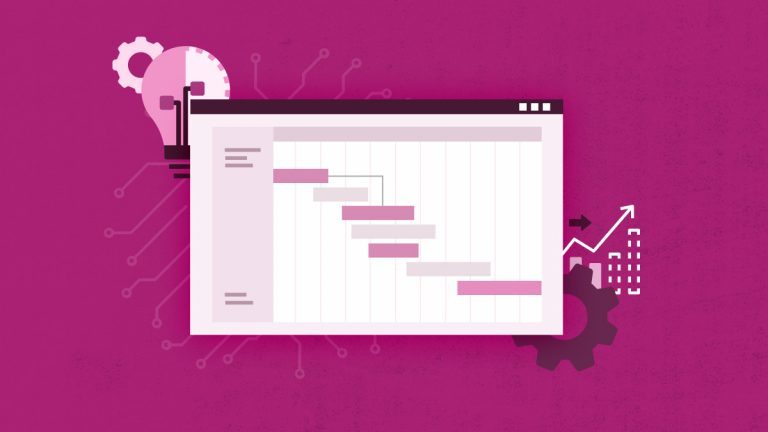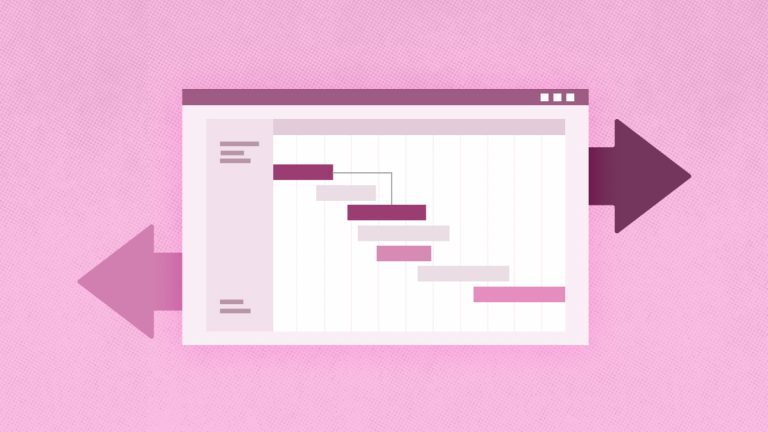Elena Humeniuk
PPM Consultant
Organizations have long relied on Project Server as a flexible on-premise project portfolio management (PPM) solution. However, Microsoft Project Server migration becomes necessary due to increasing changes in business requirements, company acquisitions, changes of plans, or a need for better functionality. One solution that satisfies these needs is to migrate to Project Online.
What is Microsoft Project Online?
Project Online is one of the most comprehensive tools that project managers use for planning, collaboration, and execution of projects and portfolios. Unlike Project Server, Project Online is a cloud-based solution that offers extended functionalities like project time-tracking, better accessibility, reduced maintenance overheads, automatic updates, scalability, and better integration and collaborative features.
However, migrating Project Server to Project Online is a demanding task. You must follow the appropriate steps so that your system can run smoothly afterward and safeguard the data you transferred. This article will guide you on smoothing Project Server migration to Project Online.
6 Key Steps to Manual Microsoft Project Server Migration to Project Online
One option for users is to manually perform a Project Server to Project Online migration. Follow the steps below to achieve a manual Microsoft Project Server migration:
Step 1. Backup your Project Server data
First, create a complete and comprehensive backup of all your mission-critical Project Server data. After that, you can proceed with the Project Online migration process.
Step 2. Export Project Plans
Convert Microsoft project plans from Project Server into MPP file formats using any of the following:
- Microsoft Project Professional 2013
- Project Professional 2016, or
- Project Professional 2019, or
- Project Online Desktop Client
Step 3. Access Project Online
Log in/sign in to your Project Online environment utilizing any subscription services mentioned in Step 2.
Step 4. Import projects
Now, open each MPP file using any subscription services as needed, save it, and publish it to Project Online.
Step 5. Configure custom fields
Another thing you can do manually is create your PWA configurations. Create and map any enterprise calendar or custom field in Project Server to correspond with the fields in Project Online.
Step 6. Testing and Validation
To ensure your data integrity and system functionality, thoroughly test the projects you have migrated to Project Online.
While the above steps entail you can manually migrate Project Server to Project Online, some risks come with the manual methodology.
Why Manual Microsoft Project Server Migration is Challenging
Manually migrating data from Project Server to Project Online exposes enterprises to risks such as:
- Data Loss: Mishandling and wrong naming of folders are inevitable during manual transfer, which may cause critical data loss.
- Disorganization: This arises when there is a large and complex data workload that needs to be transferred. Using the manual method in this instance may cause confusion and disorganization.
- Poor data quality: A manual Microsoft Project Server migration process may experience compatibility issues with the newer features of Project Online, thus resulting in migration failure.
- Time-consuming: Manual Microsoft Project Online migration takes a lot of time, leaving room for human errors, waste of resources, and poor productivity.
After considering the pros and cons of a manual Project Server migration, you may conclude they do not satisfy your needs. Only one option is left to consider: a third-party solution for Project Online migration.
Many project managers who once struggled with their Project Online migration have leveraged several third-party tools to achieve success. One notable tool that has delivered remarkable results in Project Online migration is FluentPro FluentBooks.
FluentBooks for Efficient Project Server Migration
FluentPro FluentBooks is third-party software that provides automated Project Server and Project Online migration and configuration management activities.
FluentBooks transfers project data automatically, including PWA configurations and SharePoint settings, effectively minimizing manual involvement. This, in turn, eliminates the risk of human errors and data loss inherent in manual Microsoft Project Server migration.
FluentBooks offers full or selective migration, allowing project managers to choose entire project sets or specific data elements. This enhances enterprise-customized migration strategy.
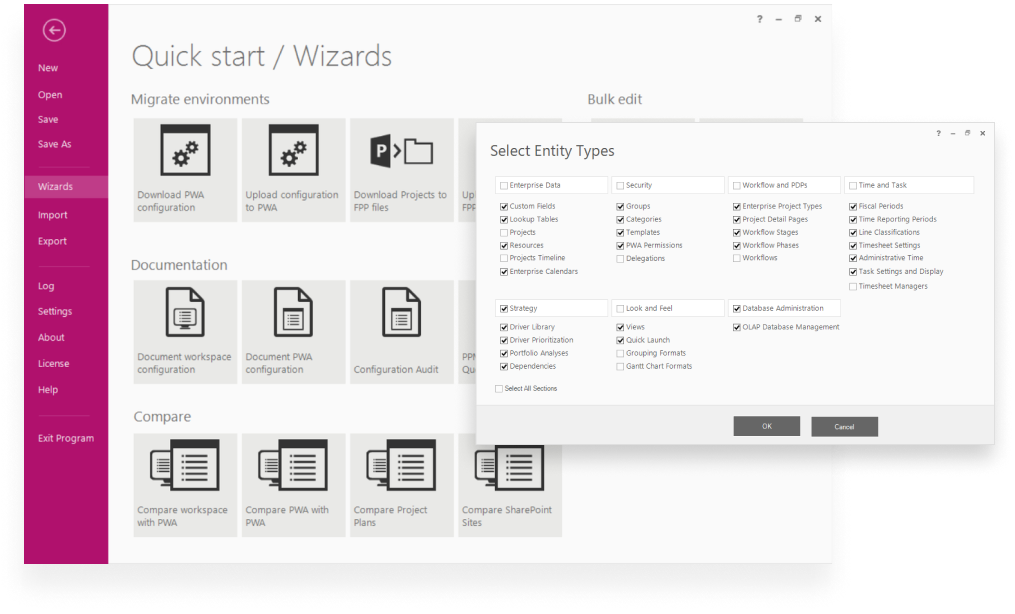
Another good thing with FluentBooks is that users can compare source and target destinations to identify differences. You can migrate only the required data changes, effectively preventing unnecessary duplication.
FluentBooks’ extensive import and export functionality means there is no limit to the type and volume of data users can import from Excel sheets. You can also export migrated information for further analysis.
Furthermore, FluentBooks allows for the seamless migration of lookup tables and custom fields, essential for maintaining enterprise data integrity.
Lastly, FluentBooks empowers users to migrate related SharePoint sites and all contents associated with projects, guaranteeing complete Project Server to Project Online migration.
How FluentBooks brings Value to your Business
Using FluentBooks to process data migration from Project Server to Project Online comes with added benefits such as:
- Automated migration reduced migration time, boosting timely project completion.
- Reduction of data loss or other damage connected with human errors.
- Saved time and cost on Project Server migration to Project Online.
- Streamlined migration enhances enterprise efficiency, allowing project managers to focus on other important tasks.
- Automated migration improves accuracy and retains data integrity.
- Support for full or selected data transfer enhances flexibility in project management.
- Dedicated and reliable data migration retains stakeholders’ faith in business operations and fosters positive ROI.
FluentBooks simplifies how project managers or IT specialists migrate Project Server to Project Online. The solution helps organizations save time and increase productivity with a seamless interface and successful migration.
Contact us
to get started with FluentBooks today