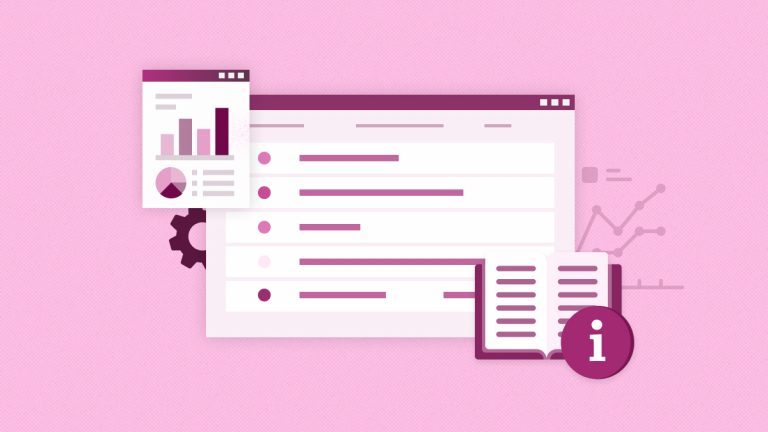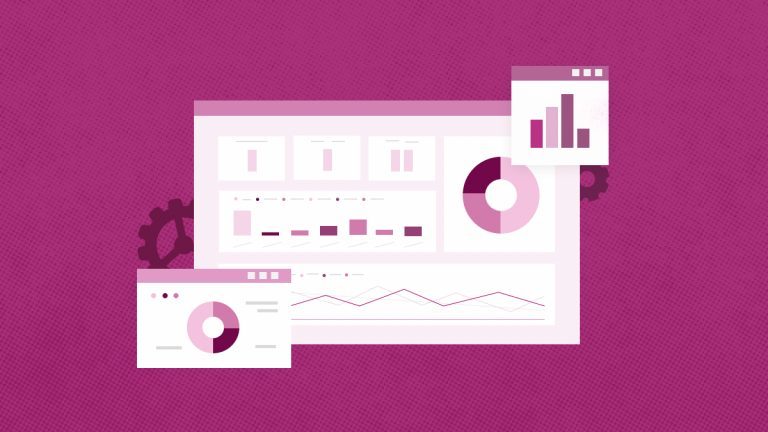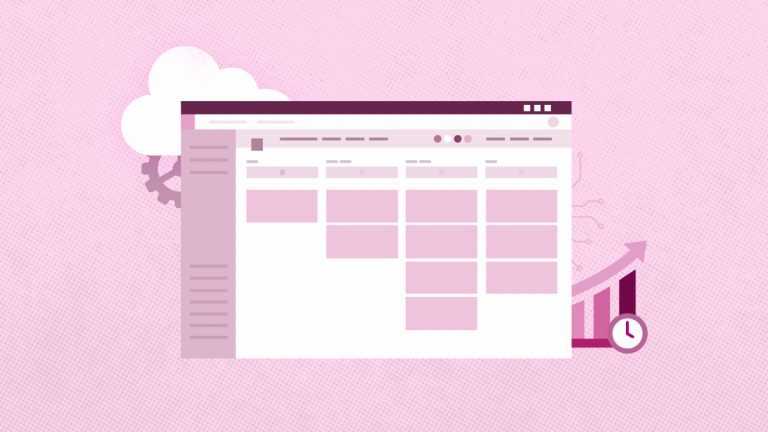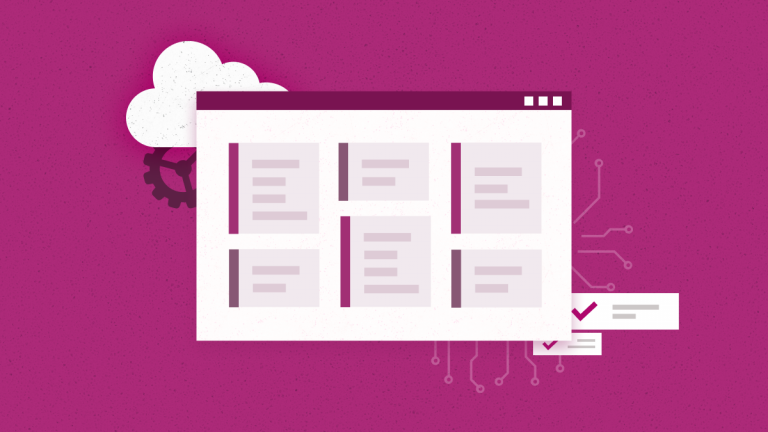Elena Humeniuk
PPM Consultant
Today, businesses are data-driven. Organizations are capturing vast amounts of data and using it to make better decisions. The success of organizations in meeting their performance goals largely depends on the speedy availability of relevant data. Every project manager wishes to access timely, accurate data when needed. Smartsheet is an online spreadsheet-like collaboration platform that tracks customers’ information, assigns tasks, and easily monitors activities. Read on to learn about reliable protection, Smartsheet backup solutions, and more.
Challenges of Smartsheet technologies
Smartsheet enhances collaboration among team members, allowing easy project sharing. However, issues such as data loss due to human error are common. It hinders collaboration, derailing the completion of projects. In the worst-case scenario, organizations may be accused of negligence, leading to court cases and significant financial losses in damages.
Why we developed a data backup service
To prevent these challenges, you need a reliable Smartsheet backup that ensures you still have access to your pertinent data in case of a loss. Access should be immediate to allow you to continue with your projects uninterrupted. That’s why we’ve developed the FluentPro Backup platform, providing automated backup and restore.
FluentPro Backup for Smartsheet features
FluentPro Backup for Smartsheet provides automatic backup of your chosen items, eliminating the need for manual backups. Select your data and set up how often to run Smartsheet backup.
Running on Microsoft Azure, the solution is entirely secure. Moreover, you can access your files without downloading and storing them on your machine, saving you storage space.
The system also allows you to access backed-up data whenever needed. The solution offers an automatic restore of the point-in-time project version.
Smartsheet native backup vs. FluentPro Backup
Smartsheet functionalities include backup, too. So, to better understand how FluentPro Backup differs from the native backup, see the detailed comparison in the tables below.

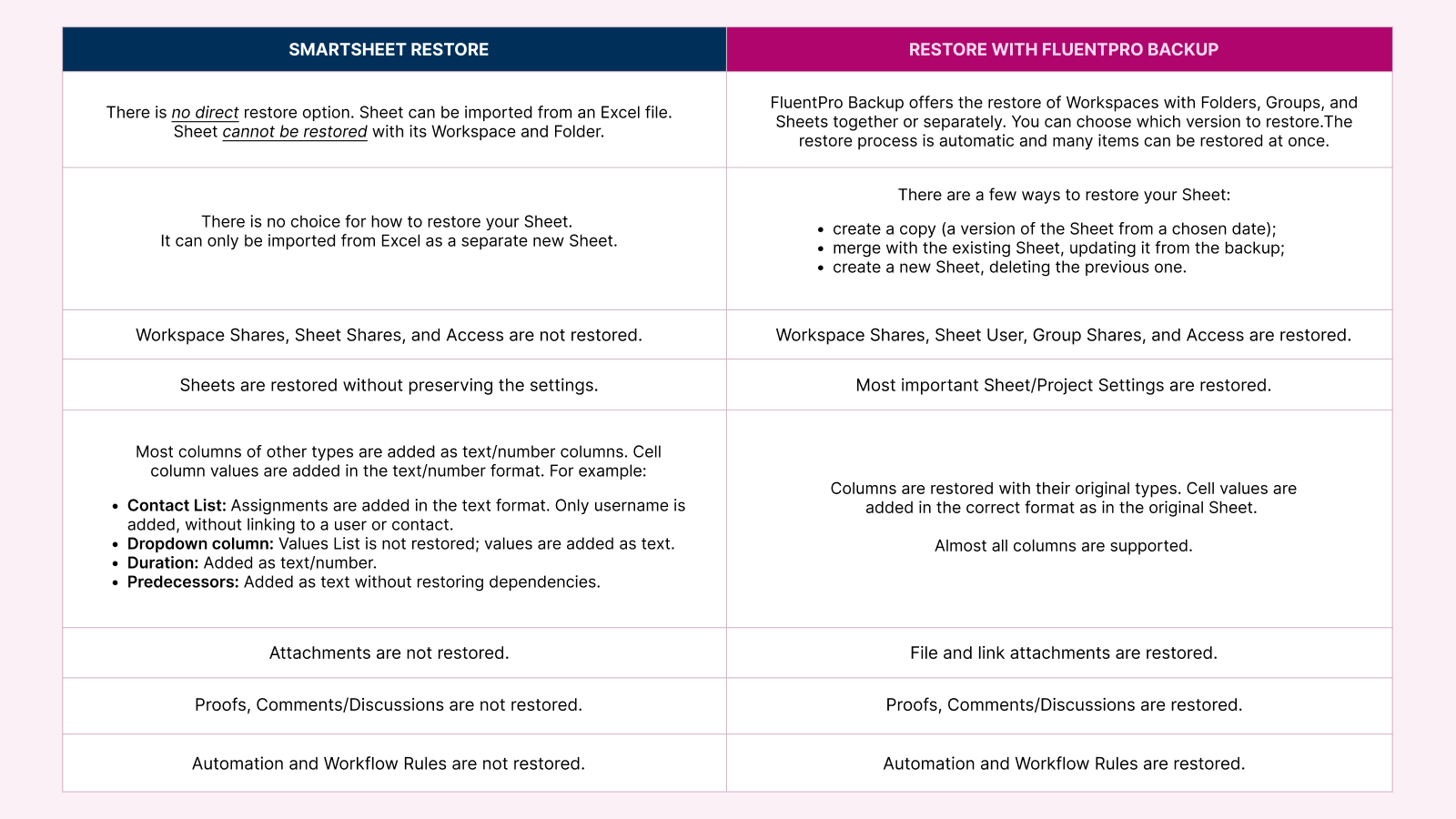
Conclusion
Many vital differences exist between the native Smartsheet backup and the FluentPro platform. With FluentPro Backup, your organization gets immense benefits:
- Automated continuous backup
- Automated restore of point-in-time backup version
- Reduction of data loss or other damages related to human errors
- Complete security of all your data
These benefits ensure organizations meet their project management goals – without worrying about data loss or other risks.
Request a trial
to see how FluentPro Backup for Smartsheet works