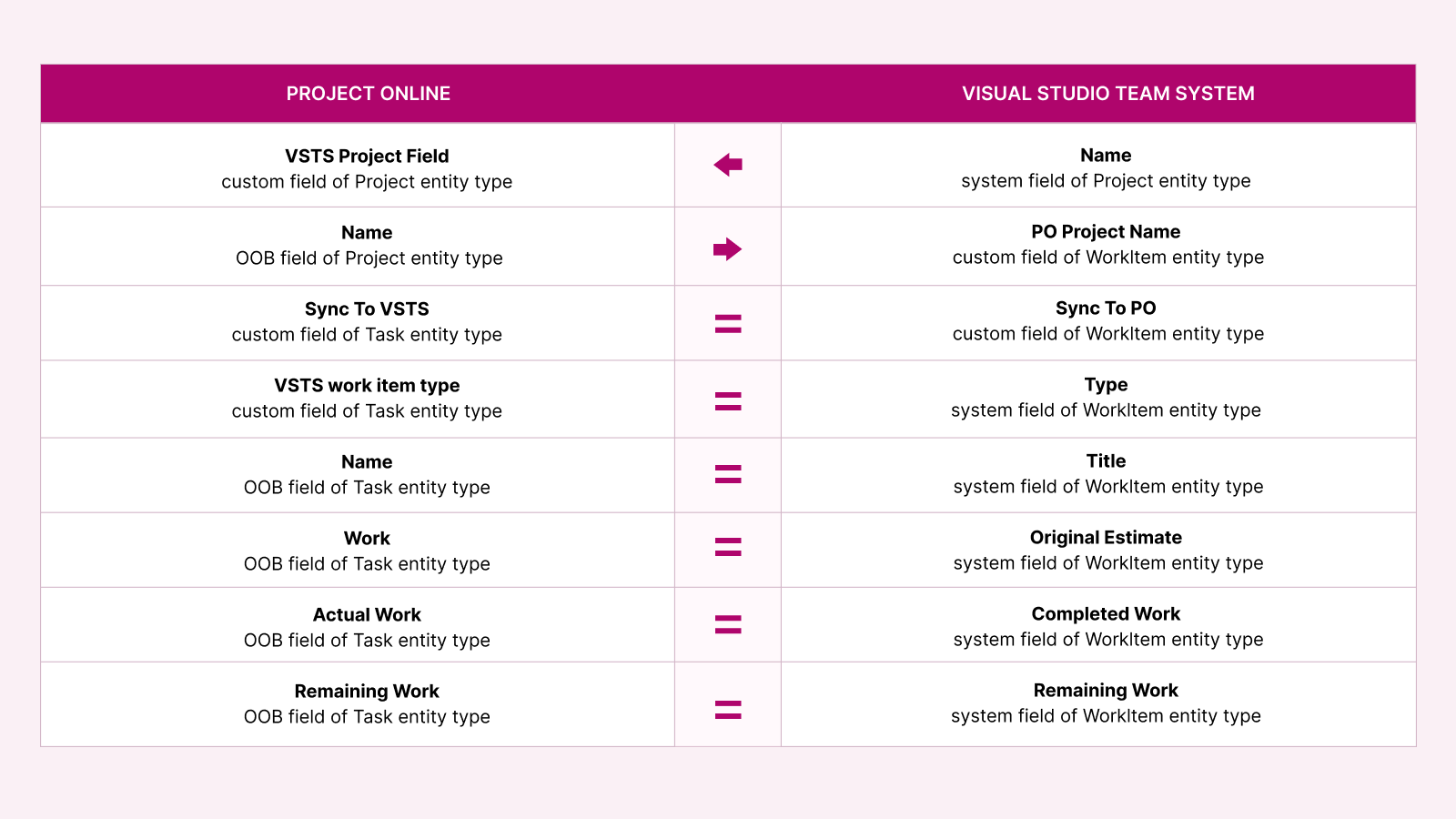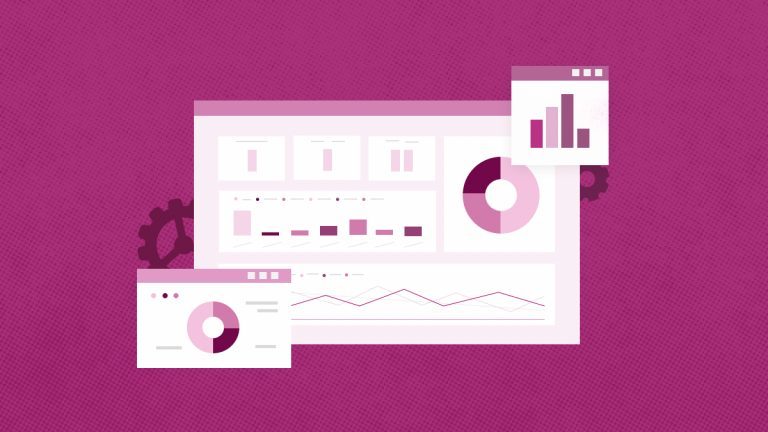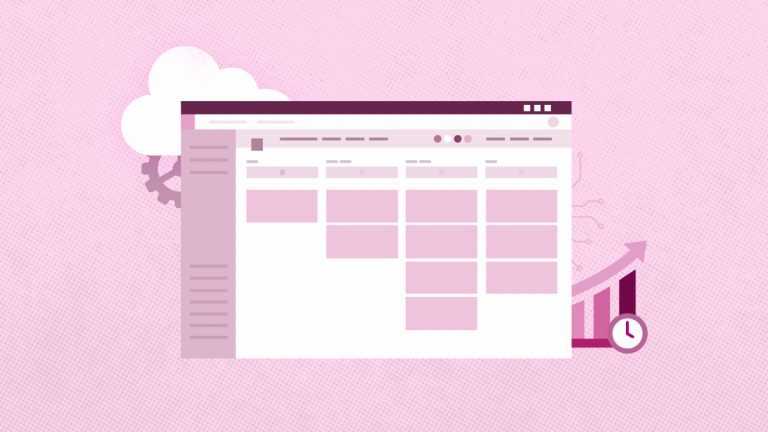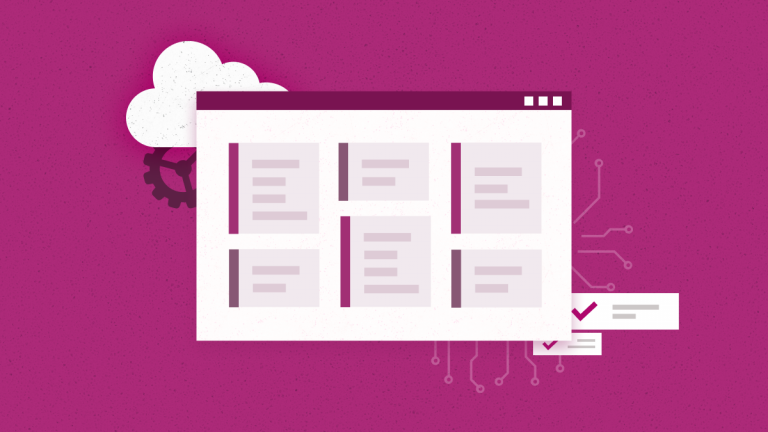Anna Shalomova
PPM Consultant
FluentPro Integration Hub is an integration platform that connects different business systems organizations use. Different departments and groups in organizations use different tools for their day-to-day activities, and getting a unified view of data across the organization is challenging. Often, it is even worse – teams live in different “worlds” and speak “different languages” and the only way for them to “integrate” are ongoing recurring meetings where progress is verbally reported and the manual double-entry of information that is terrible and considered by teams as useless routines and waste of time.
Using FluentPro Integration Hub, organizations can enable Integration between the system and avoid all the hassles. In the case of Project Online and Visual Studio Team Services (VSTS), FluentPro Integration Hub automatically turns on the two-way synchronization of Project Online tasks and VSTS work items.
FluentPro Integration Hub – Basic Info
FluentPro Integration Hub application moves data in both directions – from Project Online to Visual Studio Team Services and vice versa. Several settings should be configured for the two systems to work together.
Configuration of Project Online
The following custom fields should exist in Project Online:
- Sync to VSTS Field (e.g., “Sync To VSTS” task level flag custom field);
- VSTS work item type (e.g., “VSTS Work Item Type” task level text custom field);
- VSTS Project Field (e.g. “VSTS Project” project level text custom field).
- When creating a new integration scenario in Integration Hub, you need to use these fields as configuration parameters.
Configuration of VSTS:
There are two conditions under which data will be successfully synchronized between Project Online to Visual Studio Team Services:
“VSTS Project” custom field is pre-populated with the appropriate project name, and a project with this name is created in Visual Studio Team Services.
The “Sync To VSTS” flag in Project Online is set to “Yes” for the items that should be synchronized.
The following custom fields should exist in Visual Studio Team System:
- PO Project Field (e.g. “PO ProjectName” text field);
- Sync PO Field (e.g. “Sync To PO” boolean field).
- As with Project Online fields, you will need to specify Visual Studio Team Services fields as configuration parameters while creating a new integration scenario.
- Please note, that to add these fields to VSTS, you need to create an inherited process and add these fields to each of the work items in VSTS.
For successful synchronization of data between Visual Studio Team System to Project Online, the following should be true:
- “PO Project” field in VSTS is pre-populated with the appropriate project name, and a project with this name is created in Project Online.
- “Sync To PO” flag in VSTS is set to “Yes” for the items that should be synchronized.
Fields Mapping
Integration Overview
Synchronization between Project Online and Visual Studio Team Services in FluentPro Integration Hub supports synchronization of projects and project tasks between Project Online to projects and work items in VSTS; during reverse synchronization projects and work items values are transferred from Visual Studio Team Services to related projects and project tasks in Project Online.
VSTS Microsoft Project integration supports synchronization of the following items:
1) Synchronization of data from Project Online project tasks to VSTS work items:
Task created in Online (Project Online is Origin system)
- Task Name
- Work
- Actual Work
- Remaining Work
- Assignments (One assignment in Project Online equals one separate Work Item in VSTS)
- VSTS Work Item Type (Bug, Task, Epic, Feature, Issue, Test Case, User Story)
- Hierarchy structure
Work Item created in Visual Studio Team Services (VSTS is Origin system)
- Original Estimate
- Completed Work
- Remaining Work
- Assignment
- VSTS Work Item Type
- Hierarchy structure
2) Synchronization of data from Visual Studio Team Services work items to Project Online project tasks:
Task created in Online (Project Online is Origin system)
- Original Estimate
- Completed Work
- Remaining Work
- Assignment
- VSTS Work Item Type
- Hierarchy structure (Only while the first sync, updates are not supported)
Work Item created in VSTS (VSTS is Origin system)
- Work Item Title
- Original Estimate
- Completed Work
- Remaining Work
- Assignment
- VSTS Work Item Type
- Hierarchy structure (Only while the first sync, updates are not supported)
Assumptions regarding Project Online – VSTS integration
- One project in Project Online synchronized to one project in Visual Studio Team Services.
- There are two ways to launch data synchronization: manually by pressing the Run Now button or by schedule, when the automatic rule for the synchronization is created, and the system automatically kicks off appropriate jobs and data transformation process.
- The system supports filtering rules, which help indicate a specific project you prefer to work with.
- Updates related to the work hours for tasks or work items transferred to the target/source system after migration.
- Assignments are matched by their emails. The resource assigned to a task in Project Online must have the same email as the user account in Visual Studio Team Services.
The exact requirement is true for reverse case – the email of the user account in Visual Studio Team Services assigned to work item must be equal to the email of the resource in Project Online.
- All work progress of the task assignment Online will be zeroed if unassign the corresponding work item in VSTS.
- If unassign a task in Online (in case there is more than one assignment on the same task) appropriate VSTS sibling work item will be marked as “(Deleted)” in its title, and synchronization will be turned off.
- You cannot track working time in Visual Studio Team Services for a synchronized work item with child work items.
Time tracked in VSTS work item with child items always will be overwritten by values from Summary Task in Project Online.
- Changes in the hierarchy can only be synchronized from Project Online to VSTS.
Hierarchy changes in Visual Studio Team Services will not be synchronized to Project Online.
- Deletion of the synchronized entities is currently not supported.
Recommendations regarding Online-VSTS integration usage
- Use VSTS connection with Personal Access Token instead of OAuth authorization for the large integrations with execution time equal approx. 1 hour or item quantity equals approx. 500. Personal Access Token (PAT) can be generated in VSTS -> Security -> Personal access tokens.
- Do not unassign resources from manually scheduled tasks where “Sync To VSTS” is set to Yes to prevent loss of task work progress in Project Online.
- Do not assign the same Resource to Siblings (Siblings – work items related to the same Task Online but simultaneously associated with the different Online Resource Assignments) in VSTS.
For T1a1 (where T1a1 means Task1 with Assignment1) and T1a2, please don’t change a2 to a1 for the second sibling task (e.g. T1a1 & T1a1); otherwise, in Online, T1 will be updated with data only from T1a1 and data from T1a1 will be overwritten and lost.
- We do not recommend changing the authentication type of the connections in the Integration scenario; please create a new Integration instead.
- Do not update the work item type from “Test Case” to anything else in Project Online, as well as the “Issue” type (VSTS does not support it).
The resource must exist in PWA to be automatically added to the Project Team when assigning this Resource to a Task synchronized with the Agile System (VSTS, Jira, etc…).
Request a quick demo
to get more information on FluentPro Integration Hub