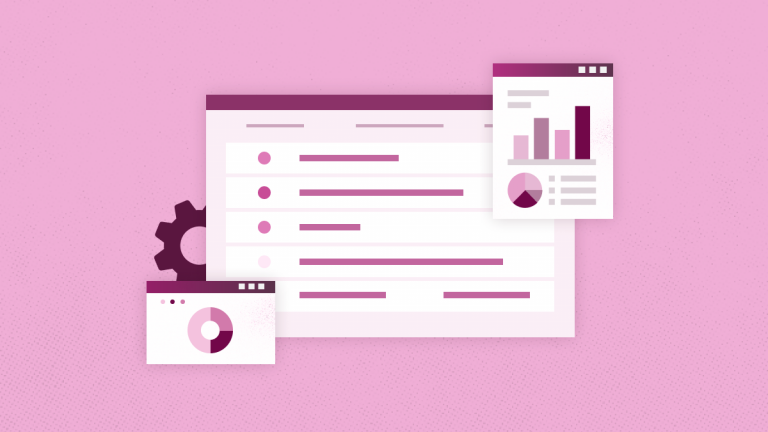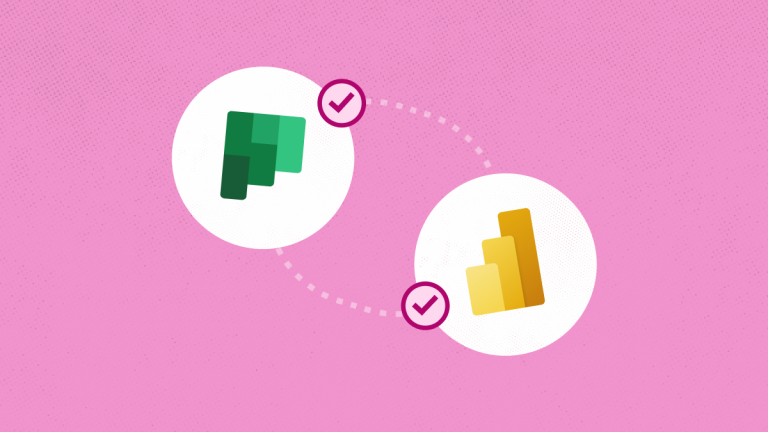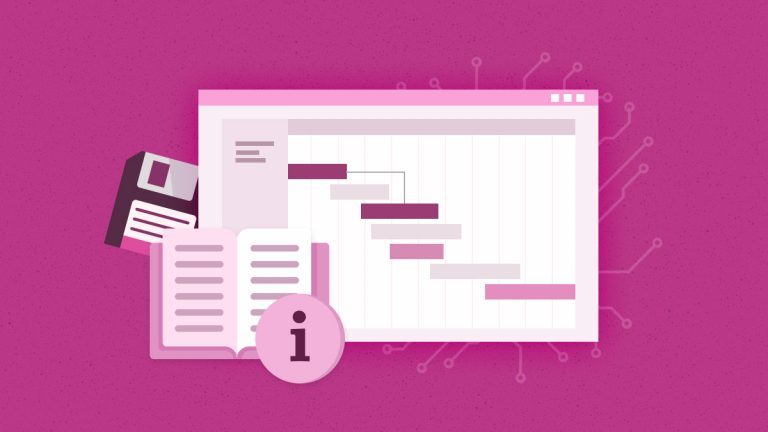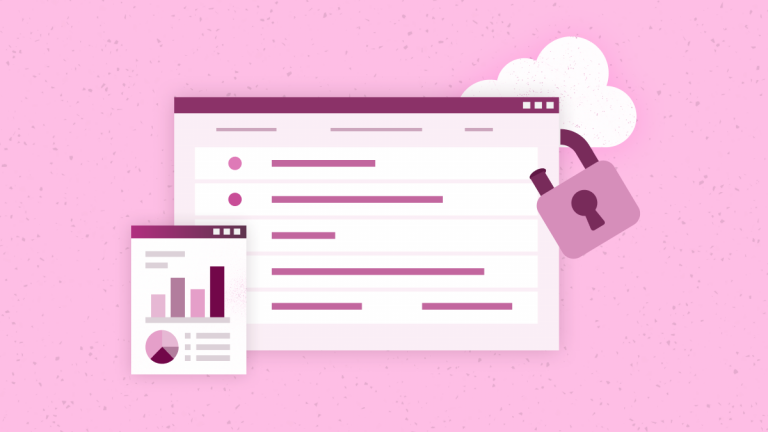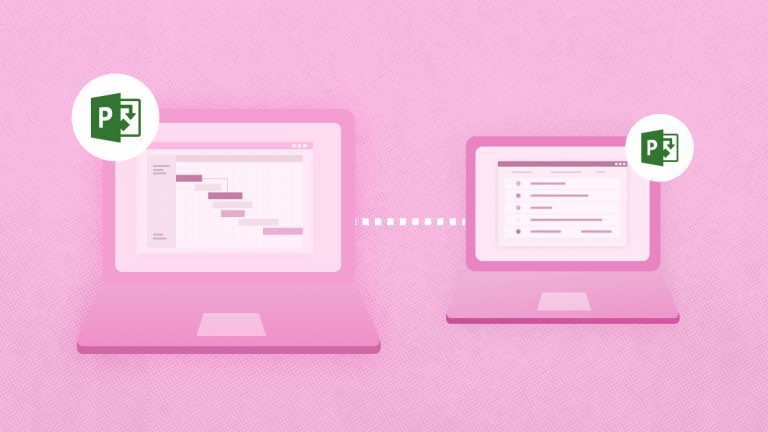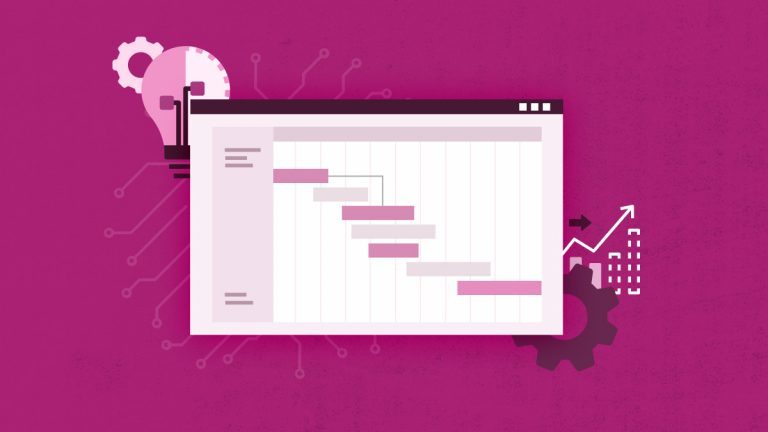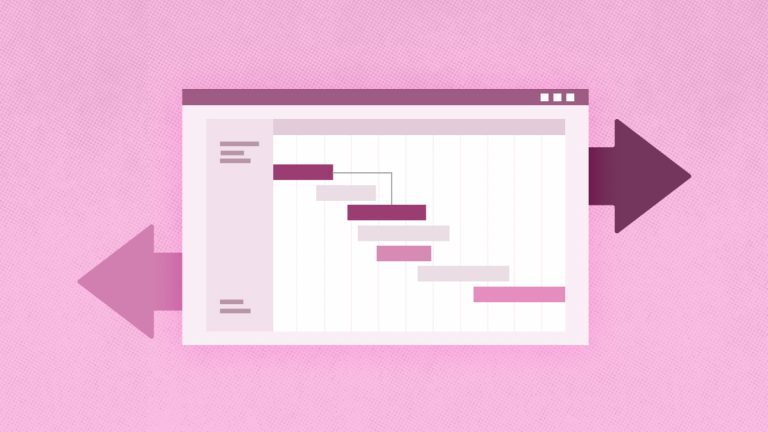Anna Shalomova
PPM Consultant
Project teams rely on data generated, assembled, processed, and stored throughout the project development cycle. For PMOs, losing even a bit of that data is not an option. As the foundation of any organization, the PMO strives to ensure complete control over all project data and prevent any loss of critical information. You need a reliable, seamless backup and restore solution that guarantees every project you manage on MS Project Online can be dependably protected.
The reality of Project Online backup challenges
Project Online is a reliable tool that excels in resource allocation, task management, and reporting while executing strategy and managing the creation of new products. However, project managers face some crucial problems when using Project Online. The software lacks a dedicated Microsoft Project Online backup and restore feature. This means that project managers could experience any of the following drawbacks:
- Data loss: You might not be able to recover any project sites or documents you inadvertently or purposefully deleted.
- Data corruption: When you least expect it, data corruption can occur. Without a versioning feature or dedicated recovery solution, your business will incur additional costs and waste time fixing the damage.
- Loss in productivity: When you have data issues, you’re bound to miss deadlines, negatively impacting your productivity ratings. This results in dissatisfaction and disappointment among stakeholders, investors, and employees.
- Manual backup drawbacks: A manual Project Online backup takes a lot of time, which further delays project execution and increases your company’s overhead cost.
- Versatility issues: Even if you’re keen on rolling back a specific project in MS Project Online, all other projects must revert. That means the Project Online backup solution you choose must have what it takes to accomplish this. Unfortunately, deciding on what solution fits the description isn’t always easy.
- Technical issue: Some project managers find creating or automating backups for their Project Online activities complicated.
With these pressing challenges, a standard and result-oriented Project Online backup and restore solution becomes imperative. But what solution can project managers confidently depend on?
Secure your business data with the right backup solution
When businesses lose mission-critical data, project operations are impacted, and data integrity is undermined. Project managers need complete, accurate, and secure data to make informed, up-to-date decisions. This is particularly important during critical phases of time-conscious projects. Today, you can overcome this challenge by procuring the proper Project Online backup and restore solution called FluentPro G.A. Suite.
How FluentPro G.A. Suite protects businesses from data loss on Project Online
FluentPro G.A. Suite provides automated Microsoft Project Online backup and governance capabilities. With FluentPro G.A. Suite, you can perform a backup for:
- A full PWA
- A PWA configuration
- Projects
- SharePoint content
You can only run a backup on schedule or demand for a whole PWA or selected elements only.
G.A. Suite uses Microsoft Azure Storage to store all the backed-up data, which has exceptional security and high reliability. It always encrypts backed-up data to maintain a high level of confidentiality.
The Home Page displays all your available environments, status information of your backups for each environment, and license limits. Each environment added to G.A. Suite has a set of actions. Let’s go through an on-demand backup, a scheduled backup, and a project restore using FluentPro G.A. Suite.
On-Demand Backup
To launch an on-demand backup, select the Data Protection option under the required environment and click the Backup Now button.
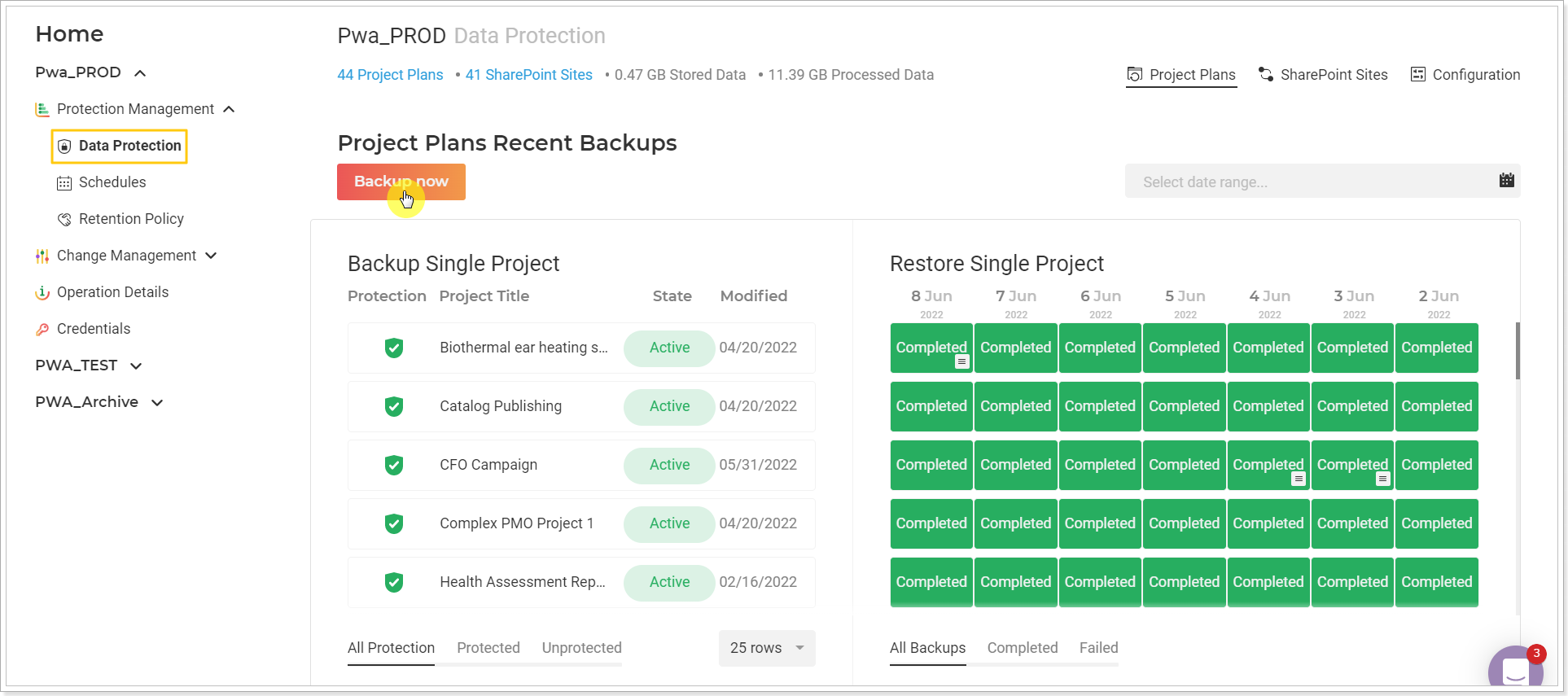
This will take you to the next step—the ‘Backup Now’ window. Specify what data to back up, then click the Backup Now button.
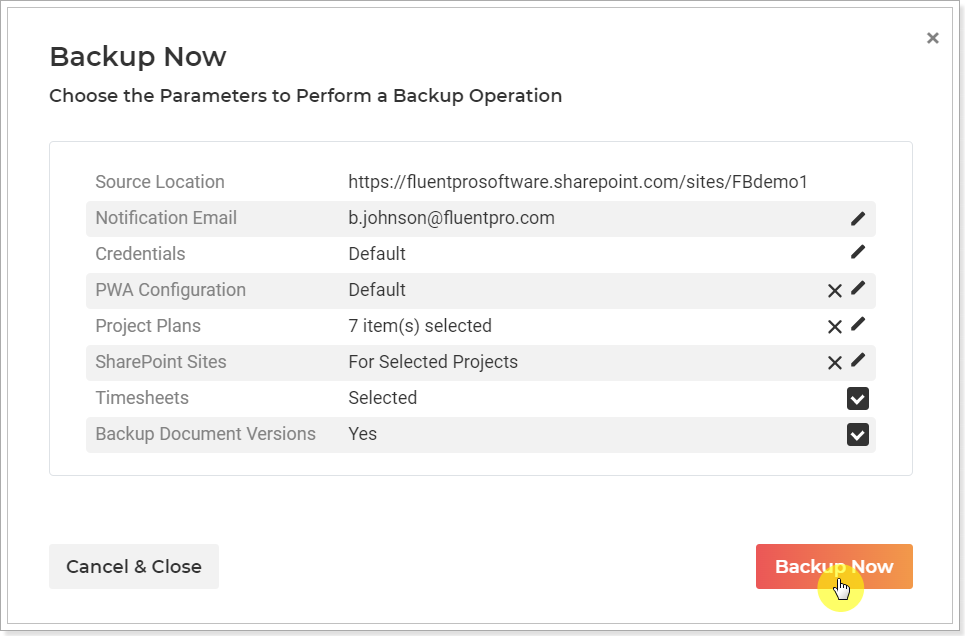
Once the process is complete, you will receive an email notification. We will safely store the copy in our Microsoft Azure Storage; no further steps are required.
Backup Schedule
Should you prefer running scheduled backups, here’s how to do it.
Select the ‘ Schedules ‘ option under the available options for the selected environment. Click on the New Scheduling Profile button.
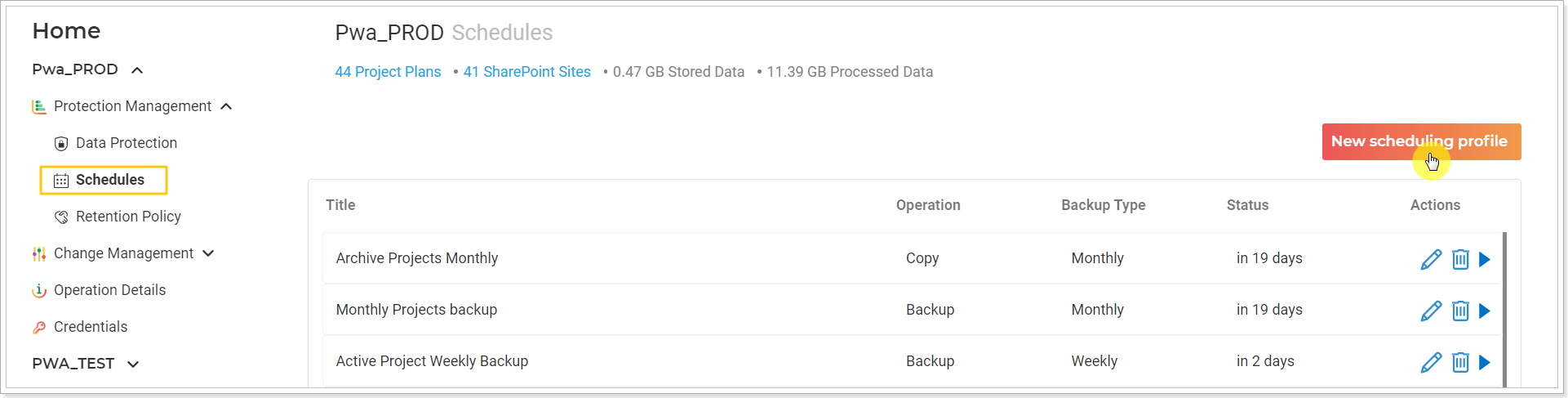
Select the backup frequency and specify the time for it to run. You can also select the PWA content to backup.
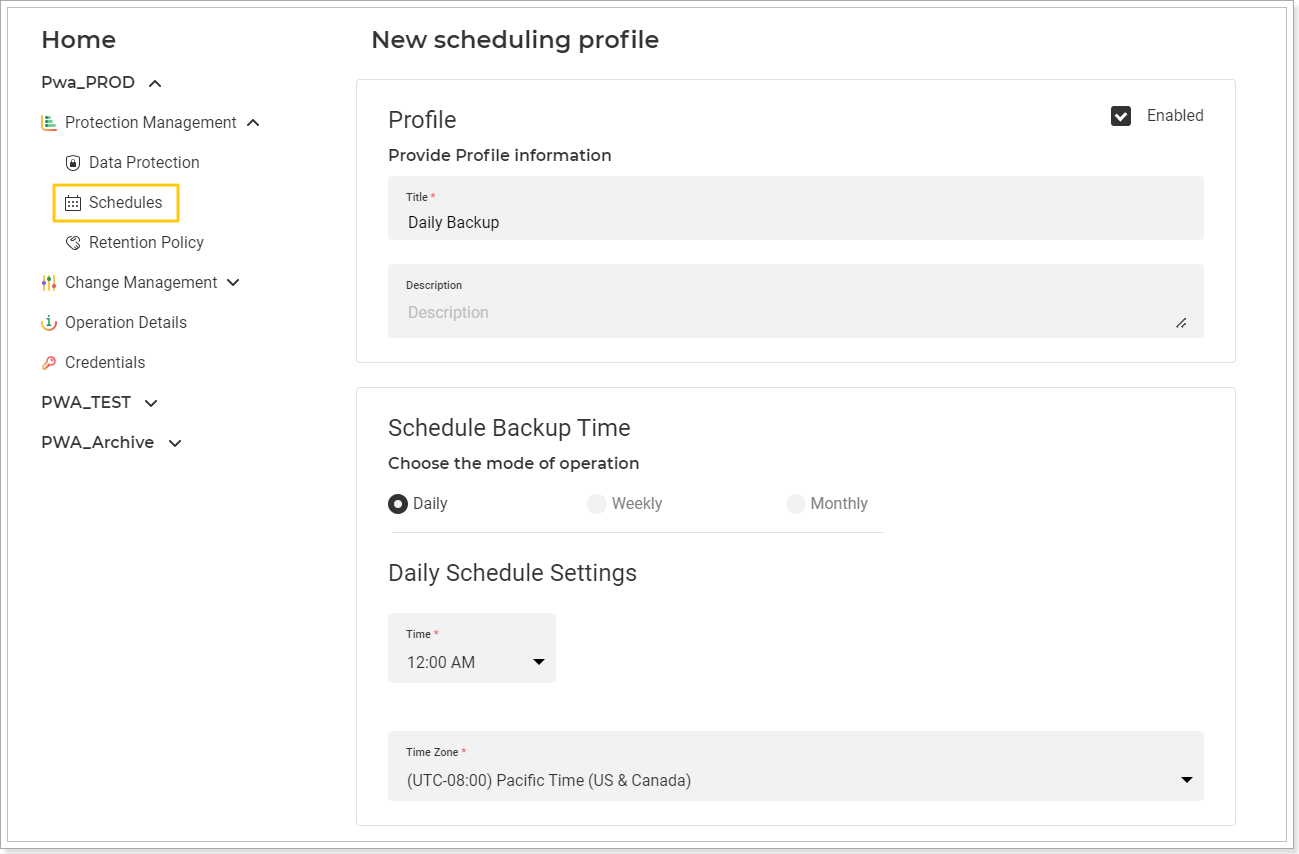
Every time the backup is complete, you will receive an email notification.
Restore a single project to the PWA
You can quickly restore the data if necessary. Navigate to G.A. Suite and click on the environment you need to restore to open the list of actions for it. Select the Data Protection option. This page will display all the backup copies of this instance for each project/site configuration element. Select the date for the state in which you need to restore your project. Click on the ‘Completed’ status button to start the process.
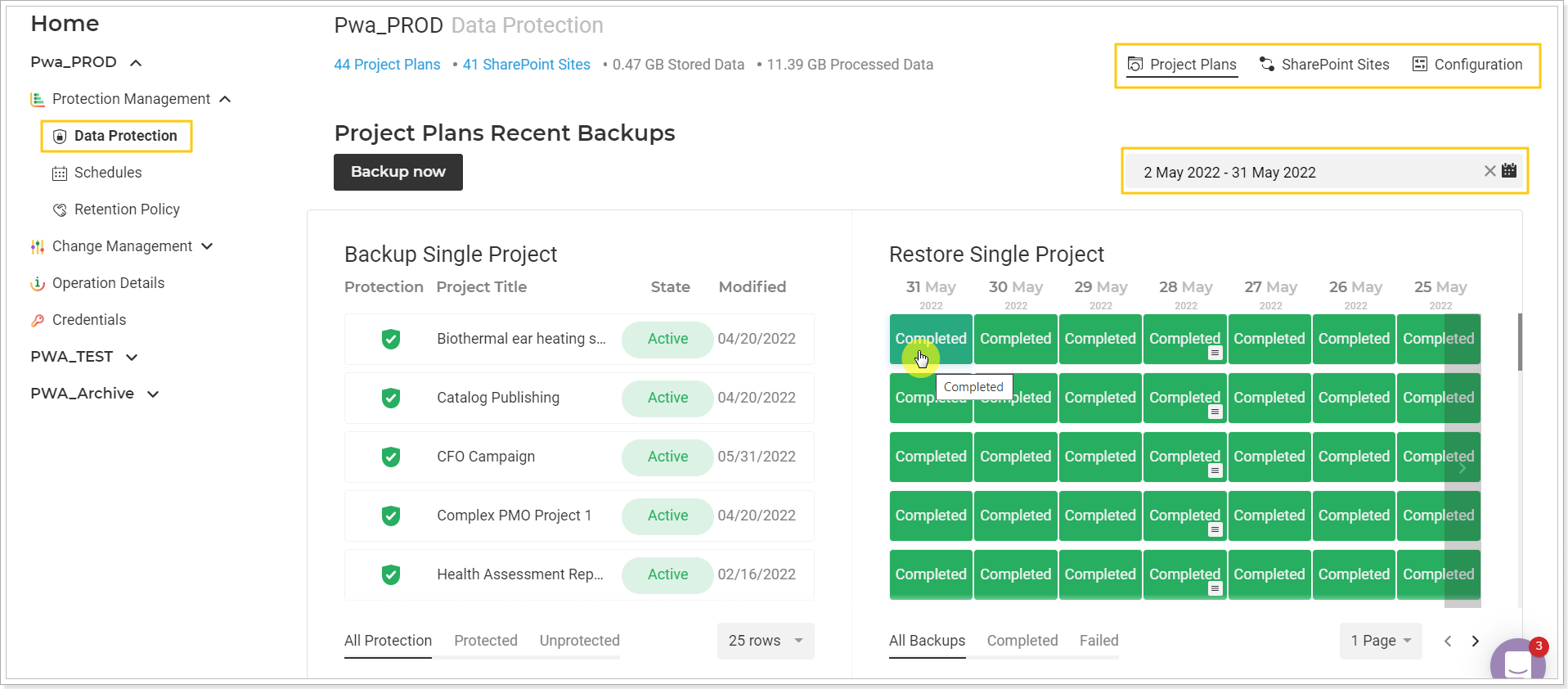
Click the Restore button on the Summary Information page.
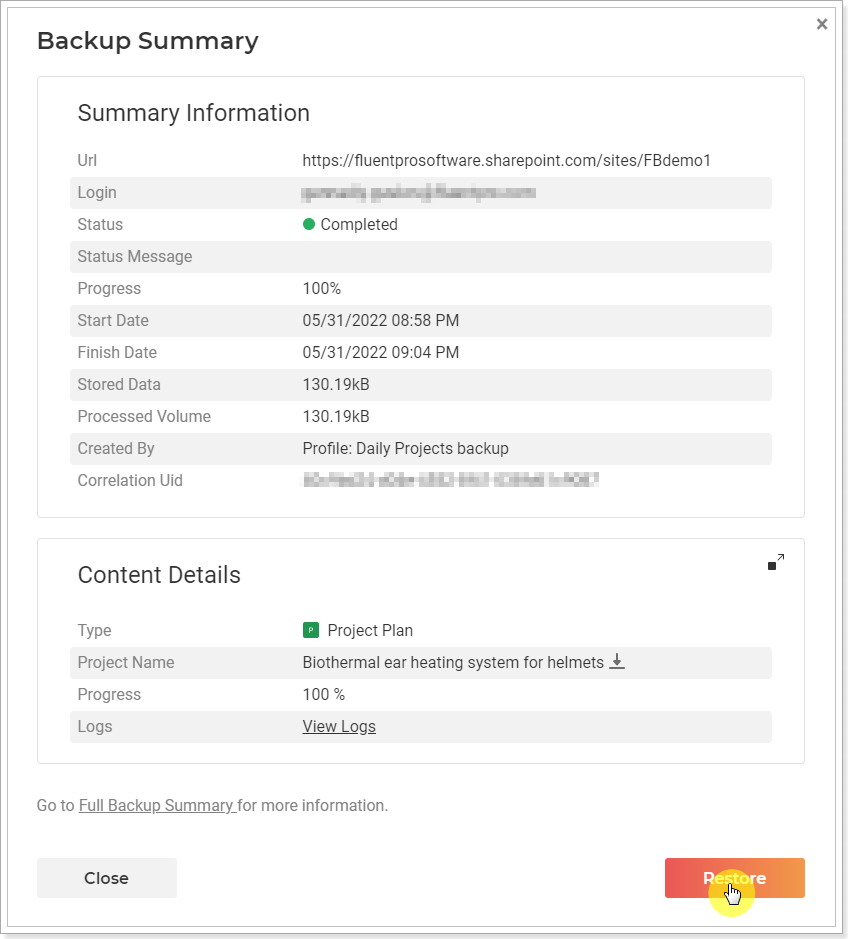
Restore Full Backup
If required to restore more data at once, you can select to open the Full Backup Summary when restoring a single project/site/configuration element.
Alternatively, you can open the Operation Details page, where all operations launched in G.A. Suite for the selected PWA are stored.
Find the required backup operation by date or by its data and open the backup summary by clicking on the Completed button.
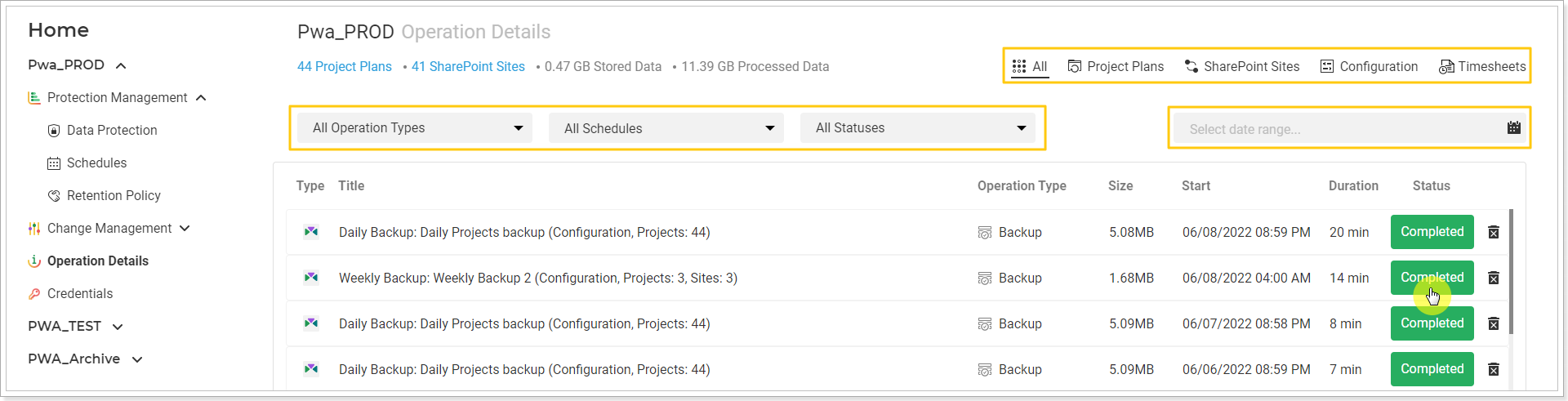
Click Restore, select the data you need, and click the Restore Now button.
Once again, you will receive an email notification when the process is completed.
Leverage Additional Benefits Using FluentPro G.A. Suite
FluentPro G.A. Suite has added value for users and businesses of all sizes. The benefits include:
- Reduced data loss or other accidents related to data damage.
- Enterprises get 24/7 dependable protection for all project data
- Fully automated Project Online backup and recovery.
- Improved ROI, thanks to reduced PWA administration downtime.
- Happy and satisfactory feedback from stakeholders and clients, thanks to automated execution and timely delivery of projects.
- Enterprise retains and maintains data integrity thanks to continuous and encrypted data protection.
Contact us
to reap the benefits of FluentPro G.A. Suite today