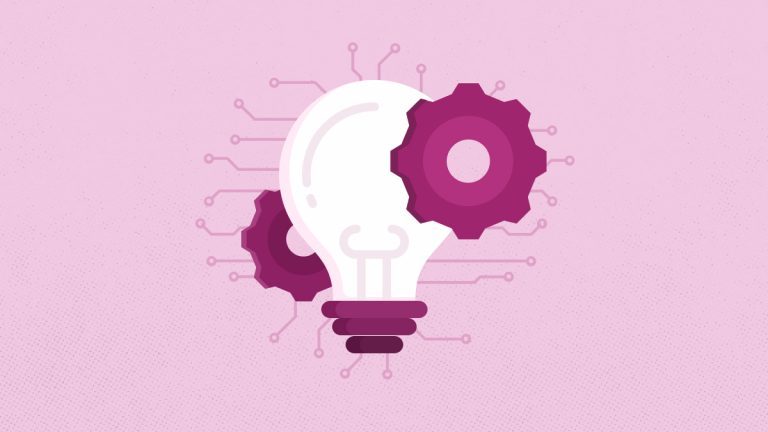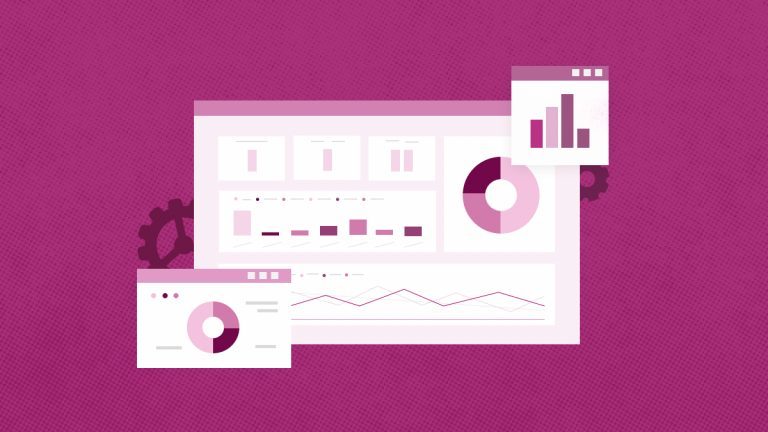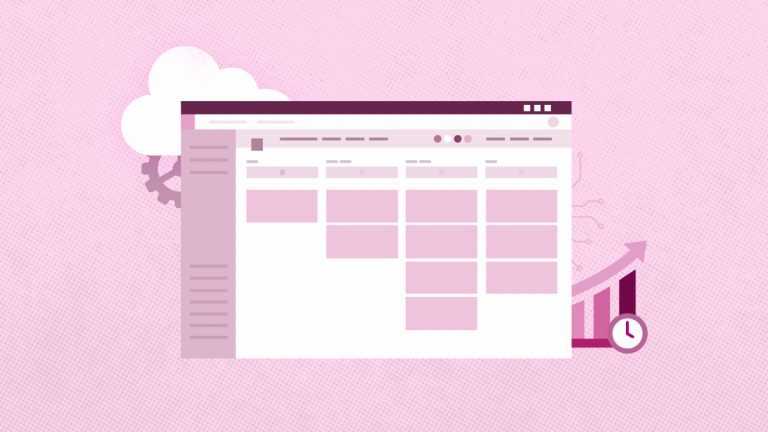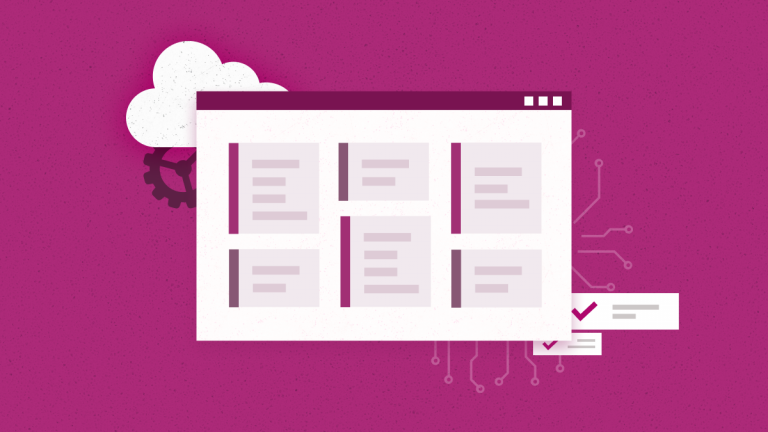Anna Shalomova
PPM Consultant
Using the Power BI function Publish to the Internet, you can easily integrate Power BI interactive visualizations to any digital assets: blog posts, websites, emails, or social networks. You can easily modify, update, or remove published visual elements from public access. The “Publish on the Internet” function is available in reports in personal and group work areas, which you have permission to edit. You cannot use access to reports granted to you nor in reports that use row-level security to protect data.
Step-by-Step Power BI How-to Guide
- In the report in an editable workspace, select “File” then click “Publish to the Internet.”
- View the contents of the dialog box and select “Create Deployment ”
N.B. Review the warning in the following dialog box and confirm that the data can be embedded in a publicly accessible website.
- Click “Publish.”
- A dialog box containing a link can be sent in an email, embedded in the code, or inserted directly into a web page or blog.
- It will immediately appear if you previously created a deployment code for the report.
N.B. Only one deployment code can be generated for each report.
Video demonstration of this feature:
Before Using the Online Publishing Feature, Review the Warnings Below
- When using the “Publish on the Internet” function, any user with an Internet connection can view the published report or visual element. When viewing these reports, authentication is not performed. The “Internet Publishing feature” should only be used with reports or data that can be viewed by any Internet user. This includes level details aggregated in reports.
- Before publishing a report, make sure that you have the right to share data and visualizations. Do not post confidential or proprietary information. If you are not sure of your rights, study the policies of your organization before proceeding to publish.
- To safely embed content into the internal portal or site, use the “Embed” options in SharePoint Online. This will ensure that all permissions and data protection policies are applied correctly when users access internal data.
Restrictions
The “Publish to the Internet” feature is supported by most data sources and reports in the Power BI service. But the following components are not currently supported or available for use with this feature:
- Reports using row-level security features.
- Reports that use any dynamic connection data source, including local multidimensional Analysis Services, hosted in the Analysis Services tabular model, and Azure Analysis Services.
- Reports accessed directly or through an organization’s content pack.
- Reports in a group in which you are not a member with editing rights.
- Currently, reports for the “Publish to the Internet” feature do not support R visuals.
- Export data from visual elements in a report published on the Internet
- ArcGIS Maps for Power BI visual elements (preview version)
- Reports containing DAX report level measures
- Single Login Data Request Models
- Confidential or private information
N.B. The automatic authentication capability provided by the Deployment option does not work with the Power BI JavaScript API. When working with the JavaScript API for Power BI, you should use an implementation approach based on the concept of data owned by the user. Additional information about the template data belongs to the user.
View Mode
Content embedded in a blog post must usually be arranged according to specific screen size. You can also adjust the height and width in iFrame. Sometimes when editing a report, you need to set the desired view mode. And here’s how you manage it:
- Embed in the page – in this case, the height and width of the report page will be considered. If your page has dynamic proportions (for example, 16:9 or 4:3), the content will be scaled to fit the size of the iFrame area. When content is placed in an iFrame frame, using the Fit to Page feature can result in empty areas with gray background in certain parts of the iFrame frame after scaling the content. To avoid this, set the iFrame to the correct height and width settings.
- Actual size – in this case, the report retains its size as specified on the report page. This may cause scroll bars to appear in iFrame. To get rid of the bands, set the height and width for the iFrame area.
- Width – in this case, the content is placed in the horizontal iFrame area. The frame is still displayed, but the content will scale to fit all the available horizontal space.
The “Publish” feature supports customizable visuals. When you use web publishing, users who you share with a published visual item do not need to include custom visual elements to view the report.
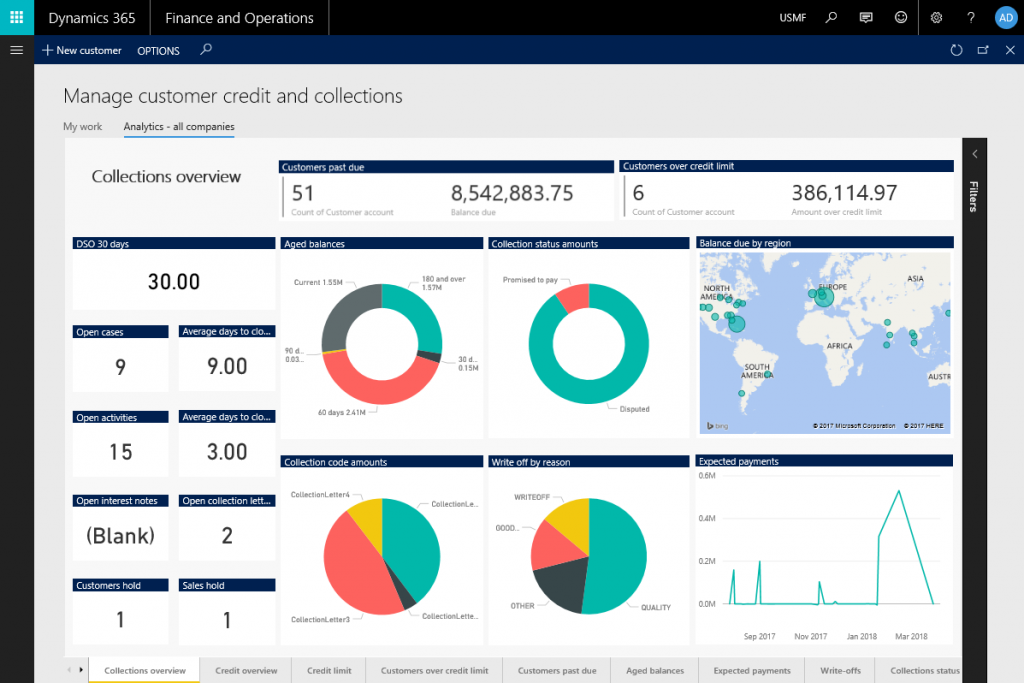
Tips for Choosing the Optimal Height and Width for IFrame
The width and height of the code can be changed manually so that it is placed on the page exactly as required. To make the content fit better into the frame, try adding 56 pixels to the height of the iFrame. This will consider the current size of the bottom line. If the page for your report has a dynamic size, use the table below to choose sizes that prevent the appearance of empty sections.
| Ratio | Size | Width x Height |
| 16:9 | Small | 640 x 416 pixels |
| 16:9 | Medium | 800 x 506 pixels |
| 16:9 | Large | 960 x 596 pixels |
| 4:3 | Small | 640 x 536 pixels |
| 4:3 | Medium | 800 x 656 pixels |
| 4:3 | Large | 960 x 776 pixels |
Deployment Code Management
After creating the embed code, the “Publish” function allows you to manage the generated codes in the Power BI Service Settings menu. Managing the embed code allows you to delete the final visual element or report for the code (displaying the embed code is impractical) or to re-receive the embed code.
- To manage deployment codes for publishing online, open the “Settings” window and select “Manage Deployment Codes”.
- A list of the deployment codes you created appears.
- For each code to embed the “Publish” function in the list, you can operate for retrieving the code or deleting the code (in this case, links to this report or visual element stop working).
- If you select the “Delete” option, you must confirm the deletion of the embed code.
Power BI Report and Data Updates
After creating the embed code for the “Publish” function and sharing it, the report is updated with any changes you make. However, it is essential to know that users will not be able to see the updated version immediately but after a while. Updating a report or a visual item takes about an hour before it appears in the Publish to the Web embedding codes.
When you initially use the “Publish” function to get the embed code, the link to the embed code is immediately activated, so anyone who opens the link can see the code. After the first use of the publish function on the Internet, all subsequent updates of the reports or visual elements referenced by the Publish function link will be available to users in about an hour.
You can see data updates automatically in the embedded report or visual element. The updated data starts to appear from the embedding code in about an hour. To disable automatic updating, select Do not update in the schedule for the dataset used.
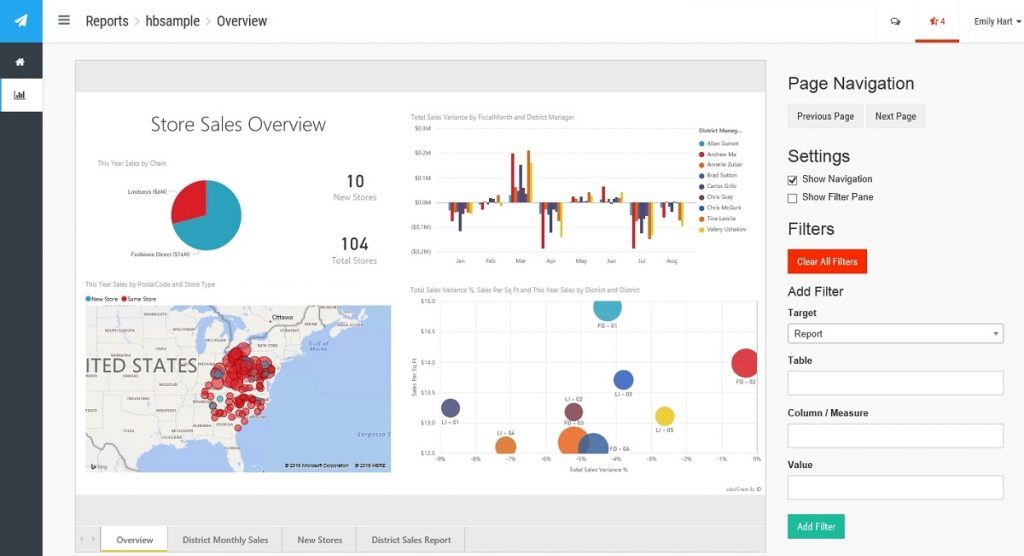
Or Hire a Power BI Consultant
FluentPro Power BI consulting services are provided by experts with 10+ years of experience. They will help build a BI strategy unique to your enterprise and its short-term and long-term goals. They will help construct a suitable architecture and infrastructure to turn your data into a comprehensive and flexible business intelligence framework to empower decision-making. Turning to consult means establishing high standards from the very start. Our consulting team aims at impeccable quality and feasible results. We strive to drive innovation and enrich your executives with business-critical insights. Our Power BI consulting services help your organization to:
- Adopt Microsoft BI technologies
- Implement all the Power BI innovative tools to your benefit
- Customize the Power BI platform to your maximum benefit
- Integrate any data sources and maintain wholesome infrastructure
- Generate business value through data analytics and visualization
Contact us
to get help with Power BI today