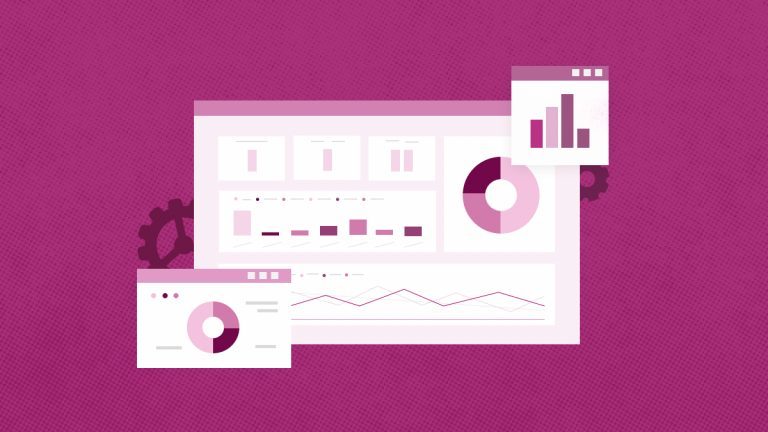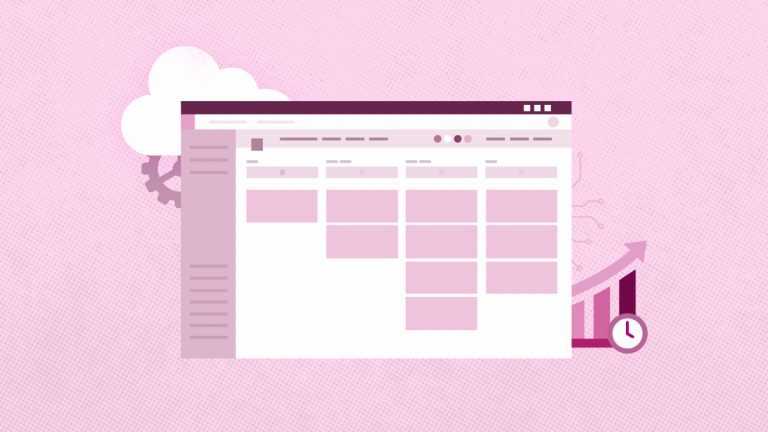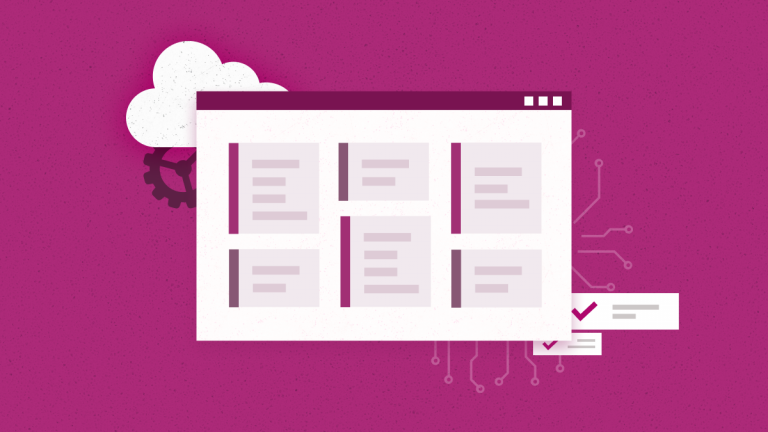Anna Shalomova
PPM Consultant
What is Microsoft Planner
Although smaller, independent project management competitors have gained in popularity, Microsoft project management ability to link Planner with other Office applications gives it a great opportunity to open the doors of enterprises. The team’s Microsoft group chat tool may have attracted more attention when it was launched last year. Planner is aimed at helping teams coordinate projects, share files, and work more efficiently, mainly in the shade.
Each plan of the Planner has its card containing task cards distributed into groups. Each card contains information such as a description and due date. You can attach files, and team members can comment on the card. Team leaders can then assign the task to individuals or to several team members, who will be notified by email. Groups are used to represent the status of a project. This may mean the task is dragged from the “To Do” slave to “Completed” when the work is completed. Those who have used Trello will already find how Planner functions are familiar.
The Charts view provides a higher level of overview of the current work. It allows team members to see the status and progress of various projects immediately. This makes it easier to view when anyone can be behind schedule if a specific team member has an impending deadline. The Charts view also shows the tasks assigned to team members, with an overview of their current workload and work performed. In May, support for iOS and Android devices was announced. It allows users to view and update plans on the go as soon as they are created using the web application. Microsoft is also working on adding push notifications for mobile devices.
Microsoft Planner Integration
One of the Planner’s strengths is its integration with other Office 365 tools such as Teams and Project. For example, you can associate a Project Online task with a Planner plan. This will allow the project manager to offload task management to a colleague using Planner. Shared files are stored in SharePoint for easy access, and each board connects to the OneNote laptop for viewing by team members. It also integrates with Office 365 groups, making conversations available in Outlook. Along with Office 365 integration, another strength of Planner is its ease of use, although it can hinder deeper team management.
The Move from Planner to New Microsoft Project
Planner is a lightweight, collaborative, and highly visual task management tool positioned to rival the popular Trello (just like Microsoft teams are Slack’s answer). But in a crowded collective field, Planner matches tools like Asana and Smartsheet. They offer an alternative to more sophisticated project management applications.
Microsoft already has a full-featured project management and portfolio tool called Project. Planner is a good and simple product for Office 365 users. Problems are associated with more complex workflows, and corporate reporting is still evolving. Planner is somewhere between scraps and lists of applications such as Microsoft To-Do software. Planner and Teams are relatively new compared to more advanced collaboration tools. However, Microsoft has “aggressive plans” to compete with growing and more mature products.
Using Planner for hardcore portfolio management is impossible. The users will not want or cannot refuse to detail the project for a relatively simple, more visual everyday workflow. The Planner is better suited for less complex projects requiring a collaborative approach. So, now they’ve gone for a more sophisticated yet not completely hardcore project management. And it is called New Microsoft Project.
New Microsoft Project
New Microsoft Project is a more flexible tool covering many use cases. It is available as a subscription and might become part of the general Office 365 Subscription. Microsoft is an active supplier with enormous authority and various products (like Microsoft Project for Desktop and Microsoft Project Online). It can afford to combine its products to crowd out potential competitors. As with the tools available in G Suite G, integration makes it easy for many Office 365 subscribers to use while they work based on what the software “talks to each other.” New Microsoft Project has a special tab that sends you notifications from all over Office 365: Outlook, Teams, Planner, Yammer, etc.
It looks a lot like Planner and has many of the same features, like the board view and the ability to track the task readiness and the people responsible for the task. However, it is now a part of the Project Online and Project for Desktop family, rather than Office 365, like Planner. Also, there are some distinct differences between the two. For instance, there’s a Timeline view, which is an intertwined entire timeline for all the projects at play, including those not yet started and those completed. Also, you can finally add dependencies to the tasks. Plus, you can finally submit the time you took to complete the task. So you see actuals, not just the preliminary estimation timeline, which makes New Microsoft Project somewhere in between a hardcore Project and an Easy-go-lucky Planner.
New Microsoft Project vs. Microsoft Planner: Project Management Capabilities Comparison
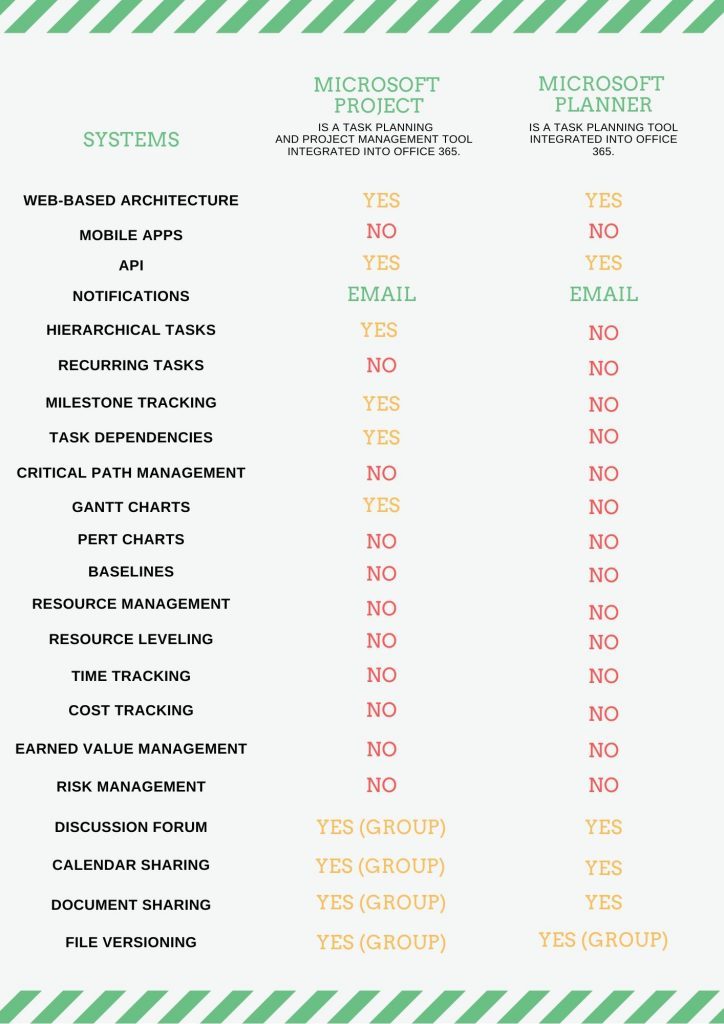
It doesn’t make much sense to compare the fruit of evolutionary change with the tree it sprouted from. The Microsoft Planner has always been and still is a very useful tool for collaboration and work-related communication. A perfectly tight box stores all the relevant information on the project and is available only to those needing it. The New Microsoft Project is the evolutionary fruit. It is designed to do more with the project-related data. For example, you can watch the progress on the tasks, and keep perfect order within the project timeline. Plus, Planner has always been a part of the Office 365 family, created for non-tech-gurus. The New Microsoft Project is part of the Microsoft Project for desktop\Project Online family, concerned with more complex and intricate matters than simple weekly task planning. Microsoft project management new tool is a perfectly balanced system for non-tech-gurus to work with tech-attached tasks and environments.
In case you are interested Microsoft Project Online and Planner Integration, the FluentPro team is ready to support you.
Schedule a free assessment
to know more about automated integration