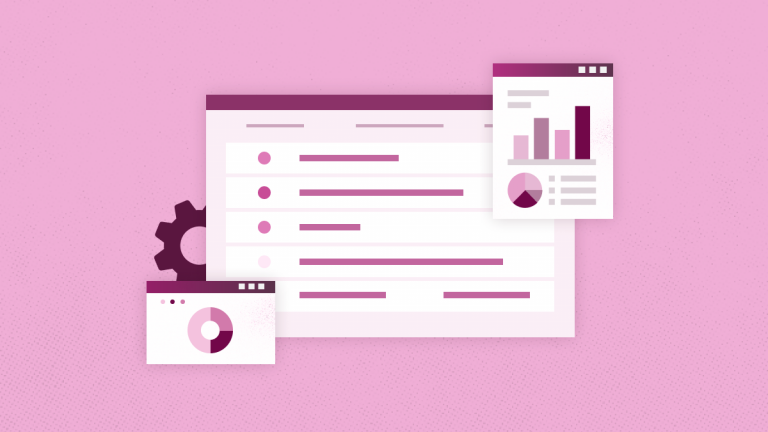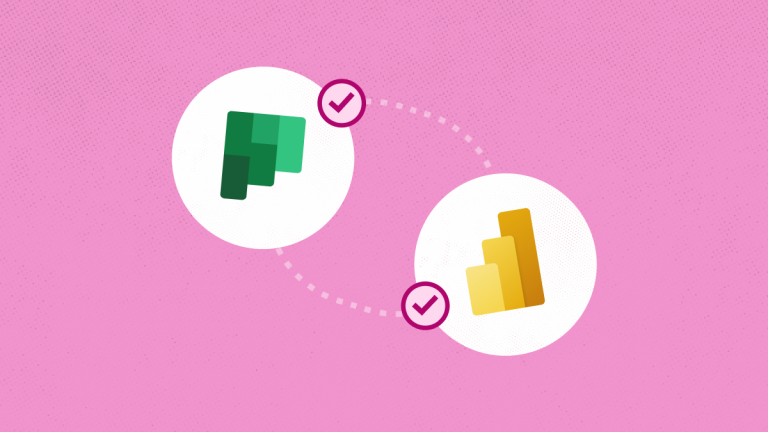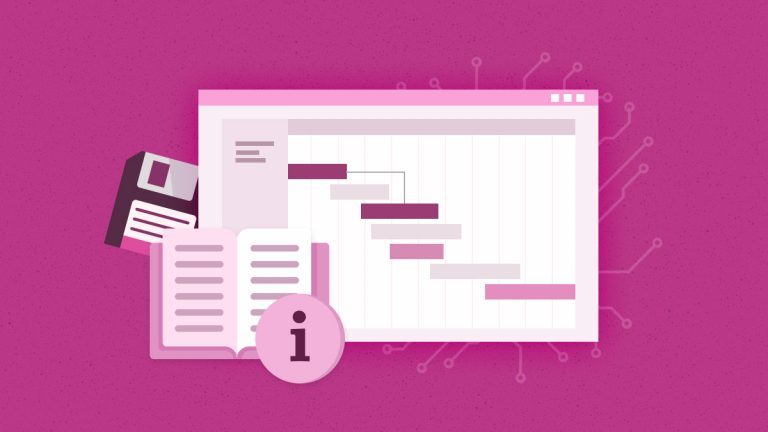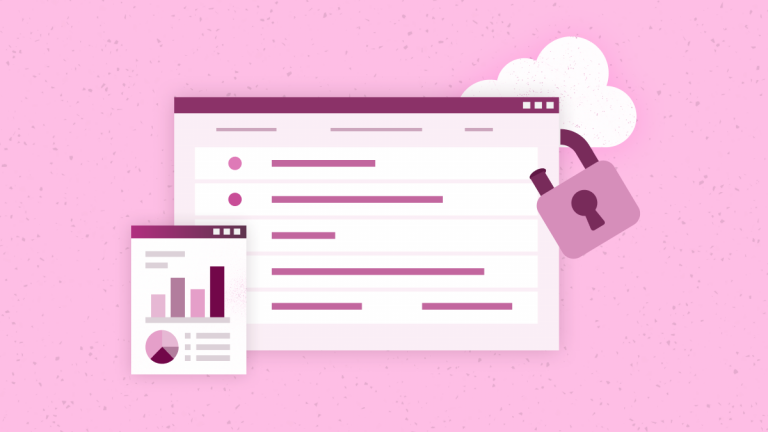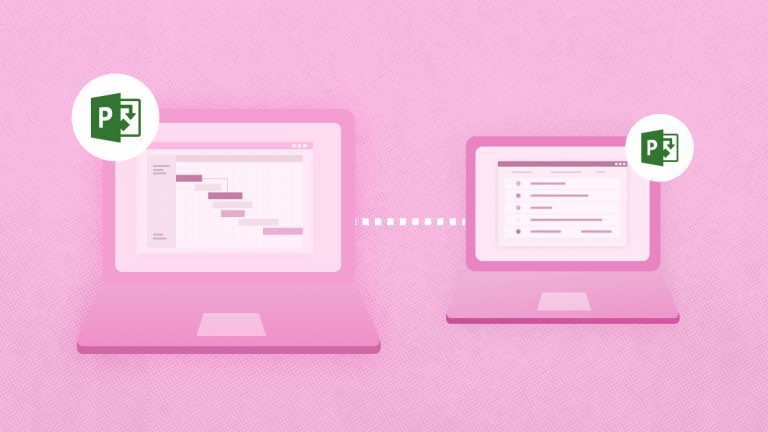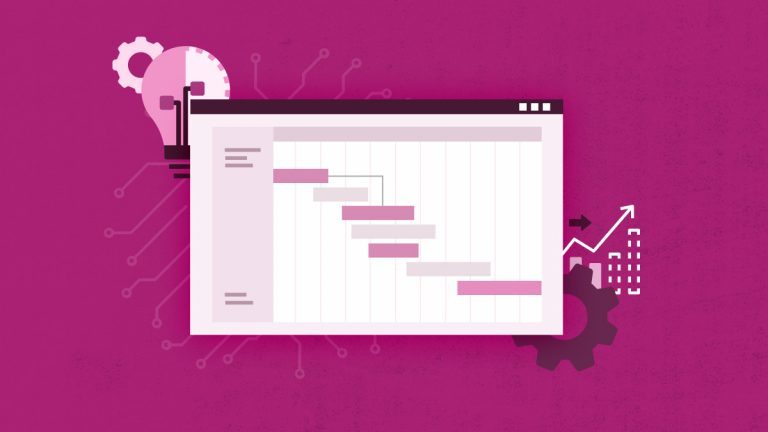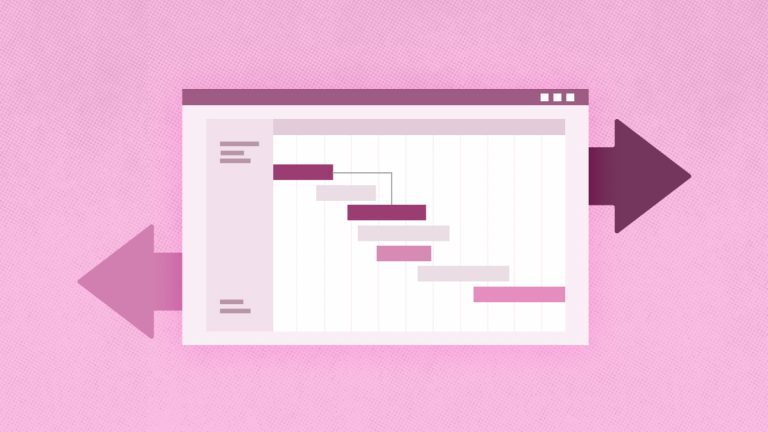Anna Shalomova
PPM Consultant
In computing, file PWA comparison is a very nifty way of keeping track of the changes made to files, PWAs, and environments. It allows you to see what changes have been made and what the result is. Before file comparison, machines existed to compare magnetic tapes or punch cards. The IBM 519 Card Reproducer could determine whether a deck of punched cards had the same parameters. First, in 1957, John Van Gardner developed a system to compare the checksums to debug compilation problems on the IBM 704. The idea of file comparison was born in 1978 by Paul Heckel. He created an algorithm that identifies the most moved blocks of text.
The method calculates and displays the differences and similarities between data objects, typically files such as source code. Most file comparison tools find the longest common subsequence between two files. The output may be presented in a graphical user interface or used as part of more significant tasks in networks, file systems, or revision control. Some specialized file comparison tools find the longest sub-sequence between two files. Later, it is displayed, showing two files side-by-side or a single file, with a markup showing the changes from one file to the other.
Algorithmic Approach and Display
Comparison tools are used for various reasons. When one wants to compare 2 PWAs, you should consider FluentBooks Wizard. The tool is designed to find the differences and map the blind spots between your PWAs and workspace. Getting this tool for your enterprise will save time, effort, and money. It also will alleviate some stress factors within your team. It will be an invaluable help for your distributed team members to be in the loop, as well as developers and project managers who must keep track of all the changes. The application is straightforward to use. Just follow the yellow brick road below to get your results.
The usual comparison gives the user the chance to decide which file is the preferred one to retain or if the files should be merged to create one containing all the differences, or perhaps to keep them both as-is for later reference through some form of “versioning” control. File comparison is an essential and most likely integral part of file synchronization and backup. But there is a more practical way to explain it. For example, you have the development, testing, and production. You’ve made changes to your PWA and need a quick way to see what changed. You may even create an image of a PWA to save it and then use it as an example to compare against your PWA for changes.
Compare PWA to PWA: How to
Click File, Wizards, and Compare PWA with PWA to start the wizard. To achieve the correct data set at the end of the path, you must provide the following information:
- Source PWA URL
- Source PWA login credentials
- Target PWA URL
- Target PWA login credentials
After selecting the items to compare, click “Compare” and downloading the data for comparison will start.
Note: You can also click “Select entities” in the bottom left corner to select what you want to compare.
Initiating Comparison
It will take some time to download all the data. The log option of the app itself allows users to view the log of all the records in real-time during the download process. Once the download is completed, click “Close.” Then the PWA verification summary is ready. The first tab on the “Summary” in the verification summary window shows aggregate data about all the compared elements. “Missing,” “New,” “Modified,” and “Errors” columns show numerical information for each of the features. Click on the column header to sort data by any of the columns.
“Show differences only” allows showing only the different data. When this option is turned on, the elements with no differences will be hidden. If the element has no differences, then the element’s tab will also be hidden.
“Export Report” allows exporting information from all the tabs into Excel.
“Generate difference package for source modification” allows to generate a workspace containing all elements missing in the source PWA. This workspace can later export missing data to the source PWA.
“Generate difference package for target modification” allows to generate a workspace containing all elements missing in the target PWA. This workspace can later export missing data to the target PWA.
Exploring Detailed Information
Besides the Summary tab, some tabs present detailed information for each of the elements of the PWA configuration. These tabs show the element’s title regarding the source and target, as well as the comparison status and detailed description of the differences, if any. The features in question include:
- Custom Fields,
- Lookup Tables,
- EPTs,
- Resources,
- PDPs,
- Views, etc.
Compare a Workspace With PWA
This feature of the FluentBooks Wizard is designed to assist with comparing PWA configuration with configurations saved in the file or loaded into the current workspace, as well as finding the differences.
When comparing PWAs to workspaces, the map is pretty much the same but with minor differences. However, the process itself is still swift and easy.
- Start the Wizard
- Click File
- Click Wizards
- Compare the workspace with PWA
- Provide PWA URL and login credentials
- Click Compare to start downloading data for comparison
Note: To compare with a workspace from a file, check the box “Compare with a workspace from a file” and provide the path to a file with a previously saved workspace.
When comparing PWA to workspaces, everything is pretty much the same as with a PWA to PWA comparison.
Schedule a call
to get help with PWA comparison