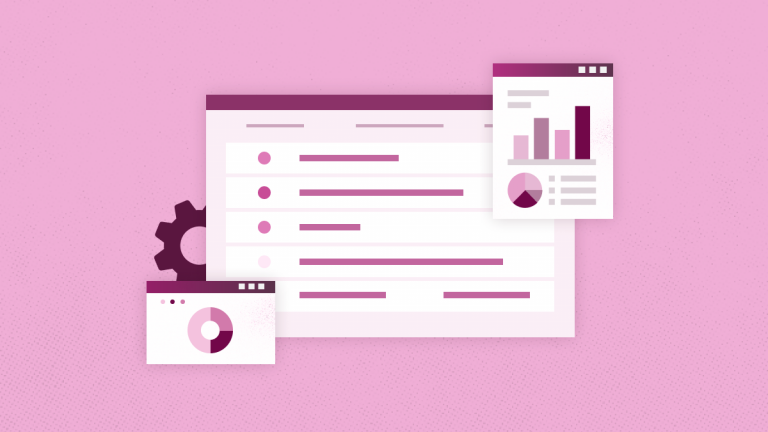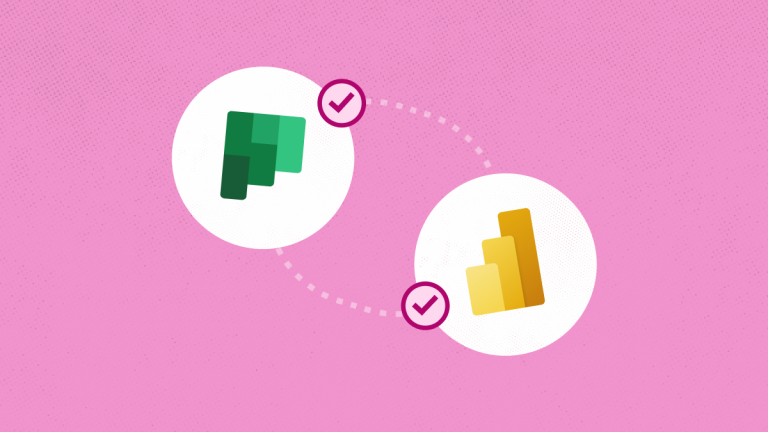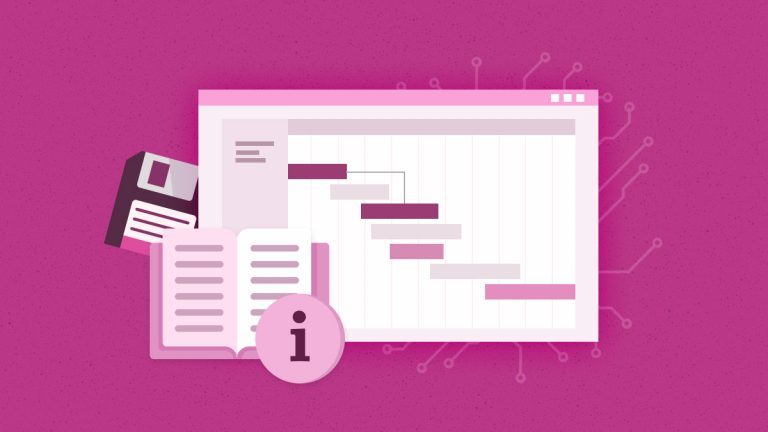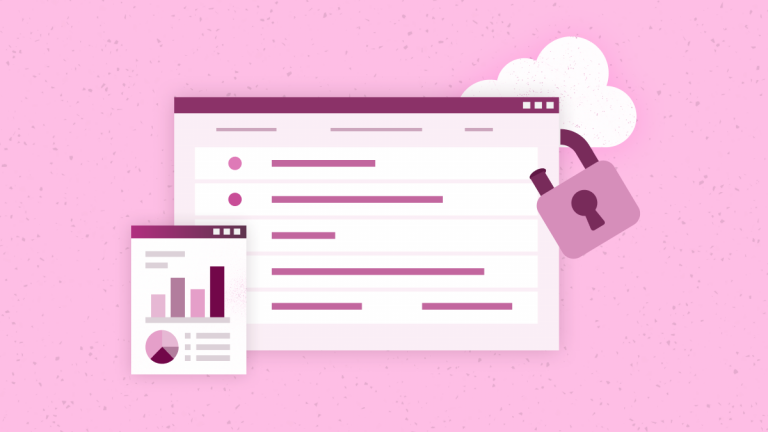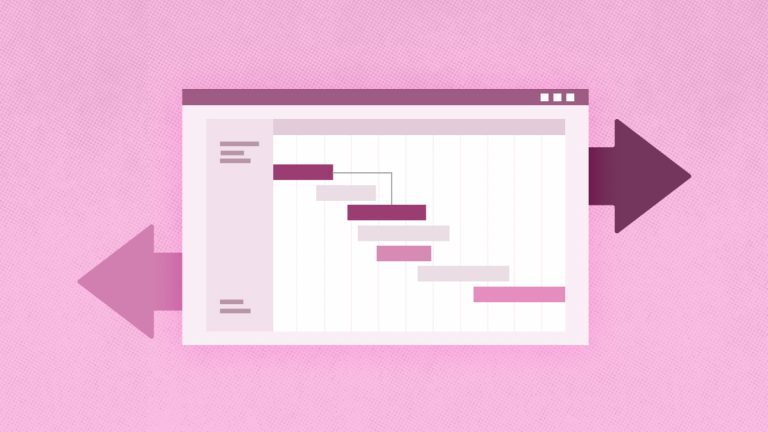Anna Shalomova
PPM Consultant
The recently launched new Microsoft Project 2019 also known as Microsoft Project is the latest project management and collaboration tool to hit the market. If you’re an Office 365 subscriber, it’s worth a look. With Microsoft Project, Microsoft offers an intuitive project collaboration tool based on Agile project management. Microsoft developed it as a tool for the new generation of project managers who find Microsoft Project Online to be too complex. Many of us have turned to other tools such as Asana, Jira Core, Smartsheet, Monday.com to fill the gap of easy project collaboration and organization. But how does the new Microsoft Project shape up against these other online project management apps?
Microsoft Project 2019 vs. Asana
Asana
Asana is a service for collaborating on projects, tasks, corporate communication, sharing documents, and checking the to-do list. To get the most out of the tool, you can use the web service and its mobile applications. What does the service offer?
- Real-time synchronization for various devices.
- Checking your inbox.
- Creating a plan for the coming day.
- View, edit, and create tasks and projects with priorities.
- Structuring projects using sections.
- Discussions on the project and tasks.
- Custom dashboards.
- Calendars.
- Search for tasks, projects, people, and tags.
- Attach files from Dropbox, Box, or Google Drive.
- Kanban boards.
The service is designed to replace email communication. It adds task and reminder management functionality to attach various files to them. Colleagues can be quickly notified of the completion of tasks.
Microsoft Project 2019
New Microsoft Project is a project management tool and part of the Office 365 suite. Microsoft Project allows users to organize a platform for brainstorming, managing marketing activities, creating a chart to view progress on tasks, and putting things in order in projects. New Project tightly integrated with Office 365 groups. In other words, every new plan in Microsoft Project automatically leads to creating a new group. And each created group can use a separate project in the new service. Interface Microsoft Project can be set to look like Grids, Timeline, or familiar to Office 365 Planner users – Boards. They can contain important information, including terms, categories, and dependencies. Team members can be assigned to various tasks. After the appointment, they receive updates about the changes through email notifications. Not unlike Planner or Project Online, at its core, the new Microsoft Project is a project management tool and part of the next-generation Office 365 suite.
We’ll look at some of the core features, functionality, and user experiences of the new Microsoft Project and Asana:
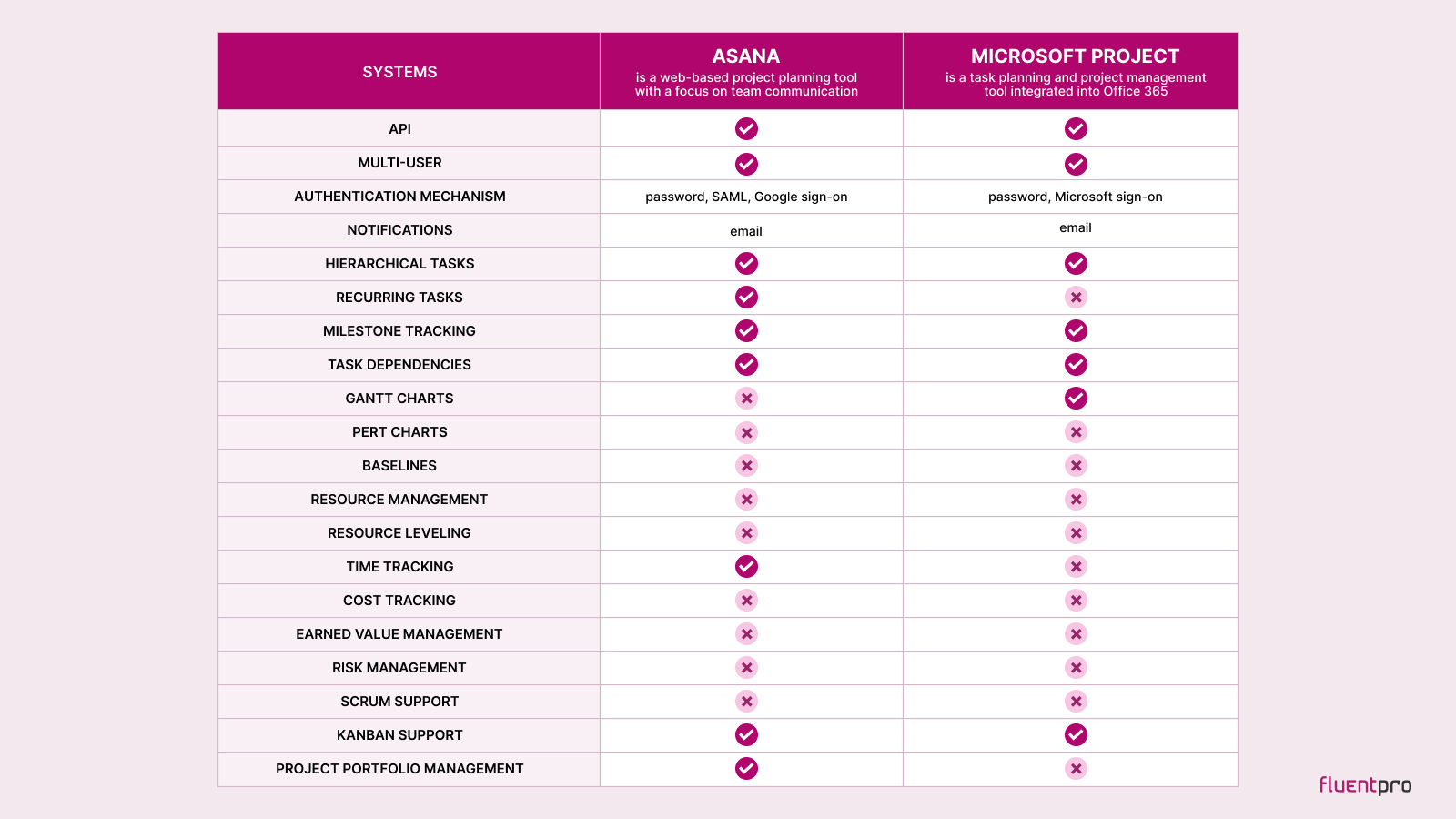
Signing Up
To access Microsoft Project, you must have an Office 365 account. If you have one, go through your app’s screen by clicking the top-left corner of your Office 365 home page and then the Microsoft Project button. Microsoft Project has native integration with the Office 365 suite, so you don’t have to log in to third-party websites to access your projects. Microsoft Project is based on a Power Platform. It allows integration with hundreds of other applications and can build various business applications. They can integrate the scheduling capabilities of Microsoft Project.
Asana has a limited free plan for teams of up to 15 people. It includes basic features like unlimited tasks, projects, and conversations. The next tier, the Premium plan, costs $9.99 per monthly user. It includes more features, such as unlimited dashboards and admin controls. Asana offers a handy pricing calculator, which tells you exactly how much your business will cost to upgrade your team. There are many useful integrations for Asana. It also has public APIs to help you integrate them into your software stack.
Dashboards
Microsoft Project has a modern, minimalistic design that fits any business or enterprise. It’s great for those who want the tool to do what it should, rather than wow with quirky features and a rad design. The Dashboard in Microsoft Project gives you an overview of all your favorite projects and tasks (Grid, Board, or Timeline), including the status of tasks. You can get all the details and dependencies inside. The Timeline view allows you to match different projects and tasks in one timeline. Asana’s dashboard also gives you a quick overview of all projects, including the status of tasks.
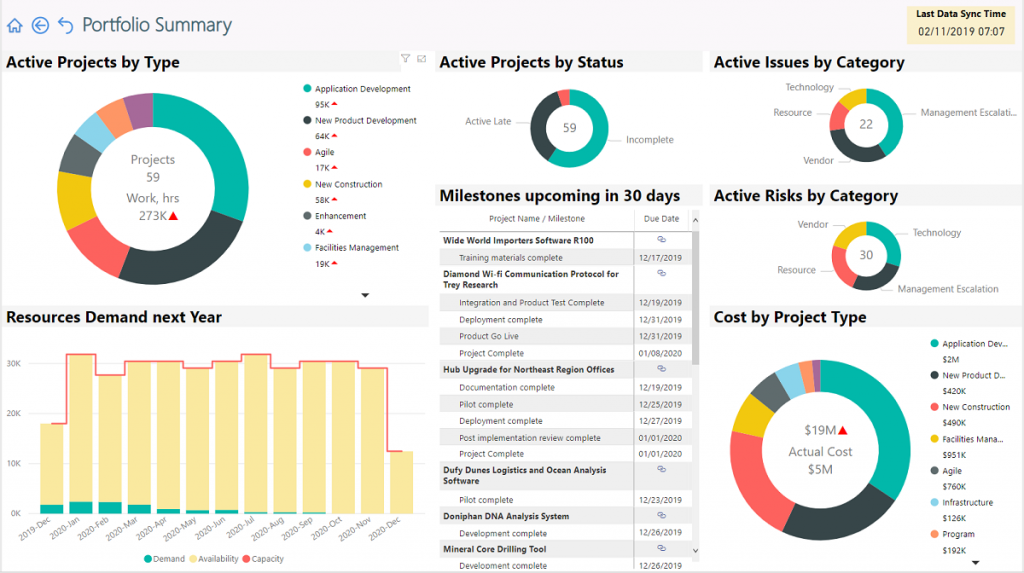
Even though the new Microsoft Project doesn’t have detailed reporting functionality, you can use the recently developed FluentPro Power BI Pack for Microsoft Project, which extends significantly its reporting capabilities compared to Asana.
Due Dates
Both tools allow you to set a due date. The new Microsoft Project and Asana both give you the option of marking the task as complete. The task gets archived once completed by being hidden, and you can check a box to bring it back. Microsoft Project shows you how many tasks have been completed from the checklist on the task or card cover. Microsoft Project goes one step further by allowing task previews on the task cover in the Board view (like Planner.) This means that you can check off tasks without having to open the task card. Asana gives you an overview of due dates next to the task on the project board. Asana also has a calendar for deadline overviews.
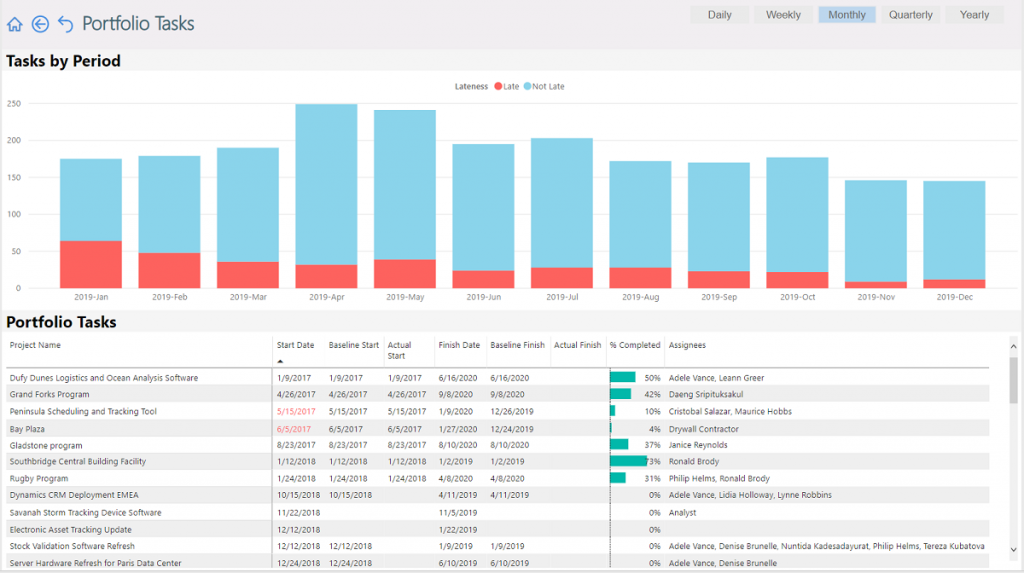
Progress Overview
Asana lets you quickly get an overview of task progress for all projects on the dashboard. The same information is available under each project’s “Progress” tab. You can also set an update status and a reminder to update the status every Friday. You can also set the updates to notify other team members automatically.
Microsoft Project gives you two options to get a progress overview. You can get a bird’s eye view of all your projects and plans in the Timeline view. There task status is visualized with a graph, like one continuous timeline. You can get an overview of all your tasks per project in Grid view: not only the due date of the task but also the percentage of the task finished by the time you check. The upside to Microsoft Project 2019 is that you can easily see the progress on tasks and which tasks have been completed. You can also keep an eye on overdue tasks, and if similar tasks keep being overdue, you can reassess whether or not they should be implemented differently or assigned to someone else. You can also see how many tasks are assigned to each team member. It means that you can ensure even task distribution.
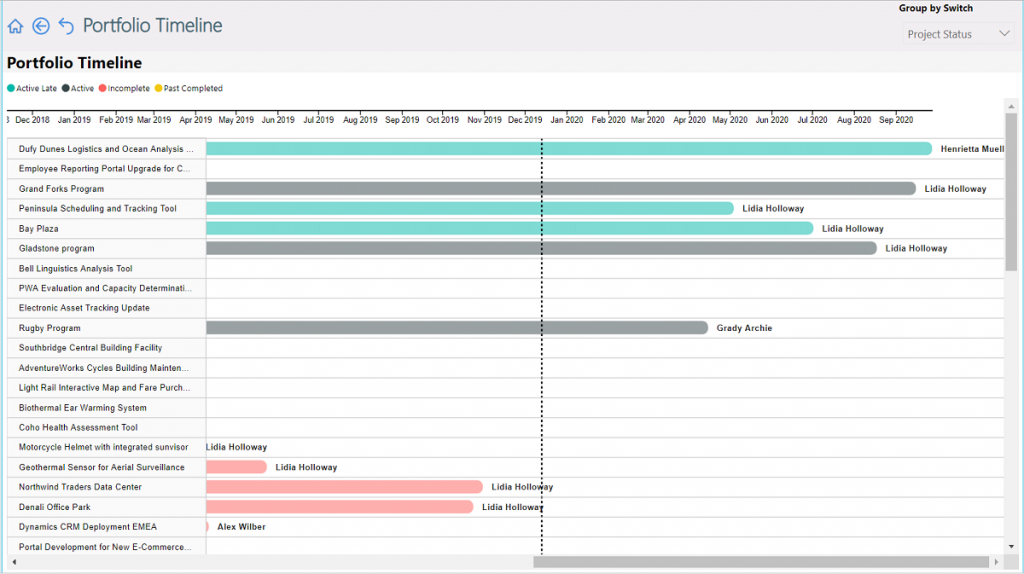
Final Words
Both Asana and Microsoft Project 2019 have intuitive interfaces. If you’re familiar with web applications, the learning curve isn’t steep, and it makes user adoption easy. Microsoft Project “look and feel” will appeal to those who are power users of Office 365 and other Microsoft products, or more importantly, appreciate minimalism. Microsoft Project is superior to Asana in the sense that you can get an overview of multiple projects in one glance, showing you your work – done or pending – in a single timeframe. It’s a great tool for easy project monitoring and management. It doesn’t bring anything revolutionary to the table unless you’re already an Office 365 user. Plus, if you are a first-time buyer it offers the benefits of deep Microsoft integration.
In case you decide to migrate to another project management platform, the FluentPro team is ready to support every step of your migration.
Schedule a free assessment
to get help with project migration